 This is a guest blog post by Taylor Croonquist. Taylor is the co-founder of Nuts & Bolts Speed Training, a website delivering actionable PowerPoint training and speed strategies, helping professionals cut their build time in half (at least). Prior to Nuts & Bolts, Taylor lived and worked in China for 10 years in finance and consulting. Learn more at www.nutsandboltsspeedtraining.com
This is a guest blog post by Taylor Croonquist. Taylor is the co-founder of Nuts & Bolts Speed Training, a website delivering actionable PowerPoint training and speed strategies, helping professionals cut their build time in half (at least). Prior to Nuts & Bolts, Taylor lived and worked in China for 10 years in finance and consulting. Learn more at www.nutsandboltsspeedtraining.com
* * * *
If you’ve ever had a lot of stuff you want to include in your slide but couldn’t figure out what to do with it all, then you will love this neat little psychology trick when applied to your slides.
This neat little psychology trick has 3 distinct advantages:
Advantage #1: As the slide builder, it makes your slides easier to lay out and design .
Advantage #2: As the presenter, it makes your slides easier to present.
Advantage #3: As the audience, it makes your slides easier to understand.
The answer is chunking.
Chunking is a psychology memory technique whereby large groups of information are broken down into meaningful chunks that are more easily memorized; and it works great for complicated slides.
As an example of chunking in the real world, just think of your own phone number. Instead of memorizing it as a single 10-digit number (XXXXXXXXXX), you probably have it memorized as three different chunks of numbers (XXX-XXX-XXXX), right? That’s chunking in action!
And when you start applying this neat little trick to your slides, you’ll find that almost EVERYTHING in PowerPoint is easier when it’s thought of in chunks of information.
Chunking with Shapes / Pictures
Let’s start with a difficult slide and see how quickly we can break it up into something meaningful with this neat little psychology trick of chunking.
Below is an example of a complicated sequence of events that someone might want to present.

If this was your slide, using the chunking technique, you would want to ask yourself how this sequence of events could be grouped into relevant and/or meaningful sub-groups. For example:
- Can the shapes be grouped based on categories?
- Can the shapes be grouped based on team responsibilities?
- Can the shapes be grouped based on timing of implementation?
Below, I’ve taken the same information from above and chunked it in two different ways. On the top, I’ve broken the graphic into two different chunks based on relevant categories I identified, and on the bottom, I’ve broken it into a four-part time sequence.

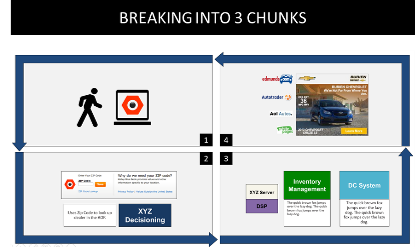
This makes the slide easier to lay out, as you now have a way to organize the different shapes on it. It also makes the slides easier to talk about, as you can focus on each specific group, one at a time. And, it makes it easier for the audience to grasp and think about each chunk at a time.
For more help with chunking and picking a direction for your visuals, see the YouTube video below for additional pointers.
Chunking with Text
Next, let’s tackle the classic PowerPoint mistake of having too much on your slide and see how nicely this neat little psychology trick works.

When dealing with lists of text like this, the question you again want to ask yourself is how can it be grouped (or chunked) into some kind of meaningful sequence or into different sub-groups. For example:
- Can the text be grouped based on categories?
- Can the text be grouped based on team responsibilities?
- Can the text be grouped based on timing of implementation?
With the text shown above, you can follow these three quick steps:
Step #1: Chunk your information into relevant categories
Looking through the list of text I identified two categories to work with for this project overview slide: Assets and Execution.
Step #2: Break and collect the individual groups of text
After labeling the bullet points based on those two categories, I split them into separate objects to begin playing with the layout.
Step #3: Format and arrange
Once I have the groups of text in separate objects, I can then play around with the layout and formatting in order to arrange the content in the way that makes the most sense for my slide.

For more help with breaking up text like this, check the breaking up your bullets YouTube video below.
Chunking Makes Everything Easier
So that’s how you can apply this neat little psychology trick to complicated and boring slides, and quickly drill down to a meaningful point.
And the beauty of chunking your information like this is that it makes life easier for everyone.
As the slide builder, you can quickly create the core building blocks you have to work with and then focus on laying them out on your slide.
As the presenter, you have specific groups of information you can address, one by one, taking the onus off of having to remember everything yourself.
As the audience, it’s easier to follow and remember the groups of information that were presented, rather than all of the raw information at once.
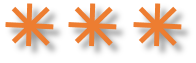
Do you chunk your slide content? Leave a comment and share your experience! And please use the Share buttons below to share with others because they’ll also find it useful.
I like to present chunks one at a time. The audience can concentrate on each without distraction. Simple animation does the trick.
Simple idea that can be easily overlooked. It is practical and easily applied. Thanks for the valuable tip (trick, advise, or whatever you want to call it).