SmartArt was a new feature of PowerPoint 2007 and is a way to quickly create professional-looking diagrams from bulleted text. In the Tell ‘n’ ShowSM method, you put a meaning title that tells the point on the slide. Then you add an image, graph/chart, or diagram that shows the point.
Just like the boy’s picture book. One side tells the story and the other side shows it, with a BIG picture. (If you’ve heard me present, you’ve probably seen this slide and heard my explanation of it. It’s my signature slide.)
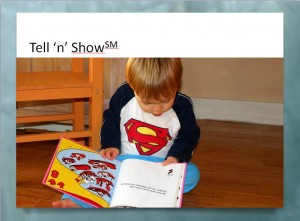
But a photo is not always appropriate. SmartArt helps you when you need a diagram. Some categories of diagrams that PowerPoint includes are:
- List
- Process
- Cycle
- Hierarchy
- Relationship
- Matrix
- Pyramid
- Picture
Sometimes, a SmartArt diagram is just a way to make bulleted text look pretty, but even then it’s an improvement. By making your text more graphical, people are more likely to remember what you’re saying. The best use of SmartArt is to show relationships, while bulleted text shows none.
Here’s a simple before and after example:
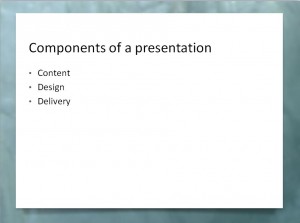
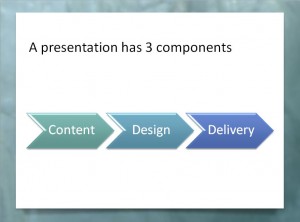
The arrows show that there is an order: first you develop content, then you design slides, and finally you deliver the presentation. The bulleted text doesn’t indicate the relationship as clearly, even though the words are in the same order.
Some of the SmartArt choices let you insert pictures and I use these a lot as icons. I take an image of another slide and use it as an icon. Here’s an example of a simple agenda slide for a webinar I gave:
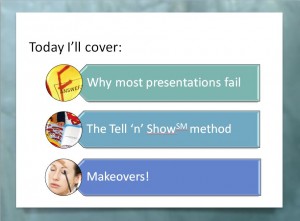
When I get to each topic, people see the same image, so they remember that I’m staring one of the 3 major topics of the presentation.
Here’s a video tutorial, showing how to convert bulleted text to a SmartArt diagram
After doing this how does one animate showing “content” first, “design” second and “delivery” next?
You can animate SmartArt. Select it and add an animation. In the Animation pane, click the animation and choose Effect Options. In the dialog box that opens, click the SmartArt Animation tab and use the drop-down list to choose an option. Alternatively, you can ungroup the SmartArt twice (do that after you’ve finalized it) and animate the objects like any other objects.
Thanks! It was very helpful.