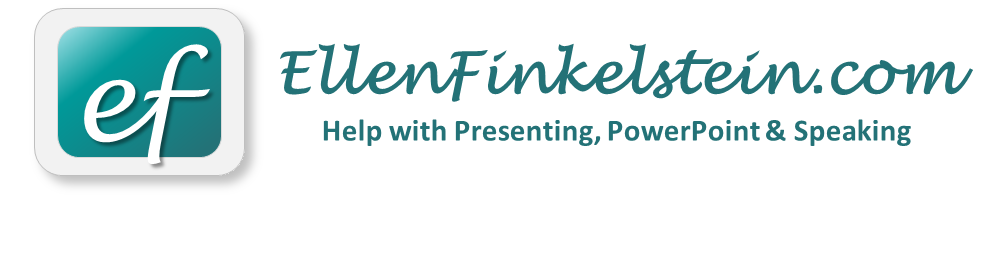
PowerPoint users who want to work faster and create slides more easily…
Your Work Will Go More Smoothly When You Know These Simple Tips for Working Smarter with PowerPoint
Because most people never took a course in PowerPoint, they’re missing essential tips so they spend more time than necessary creating slides
I’ve been writing books, articles, and blog posts about PowerPoint since 1995. In 2010, Microsoft gave me the PowerPoint MVP award and I’m one of only 14 in the United States. But I wrote this e-book because I saw that many of my clients used PowerPoint inefficiently. They didn’t know any shortcuts or techniques for getting the job done easily, so they struggled needlessly.
So I’m happy to introduce to you…
101 Tips Every PowerPoint User Should Know
The reality is that most PowerPoint users spend WAY more time creating slides than they need to, just because they never systematically learned PowerPoint. They’re missing simple tips that every PowerPoint user should know.
Not only do they waste time, but they get frustrated trying to complete simple tasks in PowerPoint. Or they don’t even know they can accomplish them at all!
101 Tips Every PowerPoint User Should Know solves this problem and helps PowerPoint users like you get more done more easily.

This e-book covers PowerPoint 2007, 2010, 2013, and 2016 (including the Office 365 version) for the PC. It gives you easy-to-follow step-by-step instructions with full-color illustrations.
When you purchase, you immediately get a download link. You can have this e-book in a few minutes and start using it right away. You won’t find anything like it in bookstores—in ease of understanding, information focused on what you need, or price.
In a minute, I’ll show you a sample tip, but first read what’s included in the 10 regular and 3 bonus chapters:
Quickly navigate through your presentation
Get perfect-looking text every time
Lay out slides like a pro
Create stunning shapes
Use images for maximum impact
Design powerful charts/graphs
Use multimedia and animation with confidence
Organize content for greatest comprehension
Customize PowerPoint for speed
Deliver your presentation with expertise
Bonus A: Keyboard Shortcuts • Bonus B: Image Tips. • Bonus C: Design Tips
Guarantee
I guarantee that you’ll learn tips in this e-book that will teach you something new, save you time, or make your work go more easily when you create slides in PowerPoint. If not, tell me so within 30 days of your purchase and I’ll refund your money.

Bonus
When you purchase 101 Tips Every PowerPoint User Should Know, you’ll also get a video lesson on using the Rule of Thirds when designing slides, including the PowerPoint file. The Rule of Thirds principle is a well-known 2D design principle that will help you create great-looking slides, even if you are not a designer.
Find out what readers have to say about 101 Tips Every PowerPoint User Should Know
“I teach an MBA course Business Presentations. I also develop and conduct business skills seminars. I learned how to use PowerPoint the hard way; self taught. Your book, 101 Tips Every PowerPoint User Should Know, taught me many “little” things I did not know. I keep it close by as a handy reference.”— Keith Braden
“I’ve used PowerPoint 15 years, yet even this old dog can learn new tricks. Well organized & clear!”— Fred Travis, PhD, Maharishi University of Management
“I love it! This will become a reference that stays on my desk for daily use.”— Rebecca Renner, Creative Minds, Inc.
I told you I would show you a sample tip. Here it is…
92. Create a slide list
A slide list is very useful for navigating when you deliver your presentation, especially if you may be jumping around.• In PowerPoint 2007 and 2010, click the Outline tab of the left-hand pane.• In PowerPoint 2013 and later, choose View> Outline View.
Right-click in the Outline pane, and choose Collapse> Collapse All.
Choose File/Office button> Print. In PowerPoint 2007, from the Print What drop-down list, choose Outline View. In 2010 and later, go to the second drop-down button (it usually reads “Full Page Slides”) and choose Outline. Click Print.
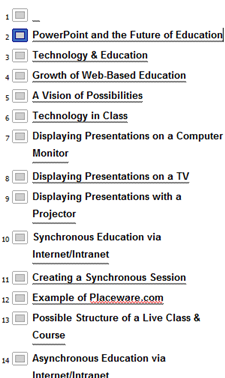
In addition…
This 4th edition of 101 Tips Every PowerPoint User Should Know contains new tips on animation and covers some of the features of Office 365 that are not available in any other version of PowerPoint.
Just $19.97!
P.S. There’s really no reason to continue to waste time and struggle when your work could go much more easily!
About Ellen Finkelstein
Ellen Finkelstein, is a PowerPoint MVP (a Microsoft award, one of 14 in the United States) and the bestselling author of How to Do Everything with PowerPoint 2007 (and earlier editions), PowerPoint for Teachers: Dynamic Presentations and Interactive Classroom Projects, and many other computer books. Her website at www.ellenfinkelstein.com includes loads of tips and a free, PowerPoint Tips Newsletter. Get more information about valuable training to upgrade presentation skills for you or your organization

Disclosure: I sometimes recommend products using an affiliate link so that I can get commissions if you purchase.Click here for more information on affiliate links, our refund policy, our privacy policy, and more.
Copyright – PowerPoint Tips Blog – All Rights Reserved