If you create training presentations, especially technical ones, you often need to include screenshots (static images of the screen) and screen recordings (videos showing activity on the screen). In PowerPoint 2010 and later, you can take screenshots from within PowerPoint.
PowerPoint 2016 introduced the ability to take screen recordings and that feature has been added to PowerPoint 2013 as well. If you have all of your updates, you should see it.

The process is a little clunky, so I’ll describe how you can create a screenshot and screen recording in PowerPoint.
Take a screenshot
 Choose Insert, Screenshot. A menu drops down showing the available windows. What you need to know is that they include all of your open windows except your current presentation. The clunky part is that if you want to take a screenshot of your current presentation, you have to create a new presentation and do the screenshot from there.
Choose Insert, Screenshot. A menu drops down showing the available windows. What you need to know is that they include all of your open windows except your current presentation. The clunky part is that if you want to take a screenshot of your current presentation, you have to create a new presentation and do the screenshot from there.- If you want to capture the entire window, just click the window you want.
- If you want to select a portion of the window, choose Screen Clipping from the bottom of the window. You can then drag across a portion of an open window. The clunky part here is that the window needs to be visible. You don’t always get a chance to choose a hidden window as you do when you capture an entire window. That’s because you can capture only windows that have not been minimized to the taskbar. However, you can display the window you want before you choose Insert, Screen Clipping, Screen Clipping, and PowerPoint will hide itself and display that window — the window behind it is available for clipping.
The screenshot immediately appears on your current slide.
Of course, you can crop your screenshot. You can also add arrows and text boxes and any other formatting you want.
Take a screen recording
As I mentioned at the beginning, screen recordings are newer. You can find this feature in PowerPoint 2013 if it’s fully updated and in PowerPoint 2016.
- As for screen capture. you should display the window you want to record just before you start.
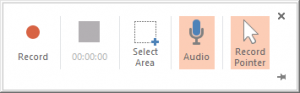 Choose Insert, Screen Recording from the Media group. You’ll see this small toolbar. It’s common to include the mouse pointer, so that your audience can see more clearly what you’re clicking. You can also turn audio on or off.
Choose Insert, Screen Recording from the Media group. You’ll see this small toolbar. It’s common to include the mouse pointer, so that your audience can see more clearly what you’re clicking. You can also turn audio on or off.- To record part of the screen, click the Select Area button and drag across the area you want to record.
- Click Record. You’ll see a message telling you to press Windows button + Shift + Q to stop recording. Write that down! You’ll also see a countdown. When the countdown ends, start the process you want to show.
- Press Windows button + Shift + Q and the video appears on your current slide.
Remember that you can add arrows and text boxes and other formatting to your videos, too.
You can create screenshots and screen recordings for technical presentations with ease in PowerPoint. #powerpoint #mulitmedia #images Share on XExport your media!
I’m sure you know that you can right-click and choose a screen capture– or any image, then choose Save as Picture to export it as a separate file. But you can do the same with your screen recording! You might want to edit it in another program — although you can clip it and do a fade in/out in PowerPoint.
Just right-click your screen recording and choose Save Media As. Give it a name and location and click Save. Here’s a short video that I created using PowerPoint’s screen recording feature on how to move large amounts of text around using Word’s Outline view.
“101 Tips Every PowerPoint User Should Know” is for everyone who never took a course or read a book about PowerPoint! These tips will fill in the gaps, speed up your work, make presentations easier, and help you get better results. Now updated through PowerPoint 2016 and Office 365. Learn more at http://www.ellenfinkelstein.com/pptblog/101-tips/
Very nice step by step info. This is gonna help me a lot.
Thanks for this information! I’ve been working on a presentation (and using screen record); however, I can not get the screen record to play during the slideshow. It will play the voice over that is seconds a head of the screen recording, however, it will skip over the screen recording. Interesting..to say the least.
Thank you! I couldn’t stop recording 🔴
This was really helpful and easy to understand. Thank you!!!
Hi,
My friend and I are all using PowerPoint to record the video but the size is different although our videos are in same time.
Example:
Mine is about 10s and the size is 10Kb
My friend’s is about 10s but the size is 1Mb.
Could you tell me how can I resolve this problem to make my friend’s video is not too heavy? Thanks.
The video screen capture works but the audio to the video is not working. How do I get the video and the audio onto PowerPoint using the video screen capture?
It’s probably because the mic wasn’t set up properly. I got audio when I tried this.
Here are some more details: https://support.office.com/en-ie/article/record-your-screen-in-powerpoint-0b4c3f65-534c-4cf1-9c59-402b6e9d79d0
The audio works but the video screen capture is not working. How do I get the screen capture and the audio onto PowerPoint? thks!
Want to know How to record PC screen using Microsoft PowerPoint check here(step by step guide with picture) https://www.etechduniya.com/2019/08/record-pc-screen-using-powerpoint.html
I had a similar experience to Misty Buard (above). It captured and I was able to playback when I selected the file from the stored location, but it will not play back in the presentation.
i have a problem by using the „screen recording“-function of PowerPoint. It doesn’t show me a video, only a picture (thumbnail). The audiosignal is correct, but no video. I already have done the updates for Windows, PowerPoint and Drivers.
Maybe you have an advice? Thank you very much in advance.