Have you ever created a chart in PowerPoint from data in Excel and discovered that it was configured all wrong? For example, here’s some data in Excel and you want to highlight the change of each income stream from year to year.

If you just select and copy that data, start a chart in PowerPoint, choose the default column chart (perhaps not the best idea–I’ll explain in a minute), and paste, you get the following chart.

 That is SO wrong. PowerPoint has chosen to group the data by category instead of by year. The way to fix this is to switch the rows and the columns. The problem is that the Switch Row/Column button on the Chart Tools Design tab is grayed out.
That is SO wrong. PowerPoint has chosen to group the data by category instead of by year. The way to fix this is to switch the rows and the columns. The problem is that the Switch Row/Column button on the Chart Tools Design tab is grayed out.
Apparently, you have to edit and select the data to switch the rows and columns. So here’s what you need to do:
- Click the Edit Data button.
- Click the Select Data button.
- Now, you can click the Switch Row/Column button.
When you do that, here’s what the chart looks like.

It makes more sense, right?
But it’s still difficult to see the trend over time for each type of income stream. When you want to show change over time, a line chart often makes more sense.
After changing the chart to a line chart and increasing the font size, here’s what it looks like.

Now you can see clearly how the various income streams have changed.
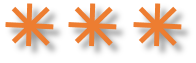
Please share this information with your friends and colleagues who might need help formatting their charts. Use the sharing buttons below.
Nice information, thanks for a share.
The button is still greyed out.
It did not fix the problem, still in grey
Where is the edit data button
On the Chart Tools Design tab. there’s a screenshot in the blog post.
Make sure that the chart is selected.
Thaaaaaank you!!!!!!
it doesnt work
Thank you!!!!!!!!