 From my perspective, you can use images on a slide in 3 ways:
From my perspective, you can use images on a slide in 3 ways:
- As a background, behind text: The purpose is to make a slide that is essentially all text look better
- As a supplement to text: The purpose is to help people understand and remember the text
- As the main focus of the slide, with smaller text that supplements the image: The purpose is to have a strong impact
How do you decide how to size, place, and format an image on a slide? It depends on your goal, your purpose.
There is no right way to use an image, but understanding these 3 ways will help you design better slides. You’ll learn how to use images purposefully so that they help you reach your goal for your presentations. At the end, I’ll give you a quick exercise that has helped others choose the best way to use an image on any slide.
I’ll describe all three ways of using images and give you examples, but I also want to focus on #3 because I think it is underused. So let’s get started!
By the way, these are all from my course, Power of Storytelling.
1. Use images as a background behind text
This technique is common, especially on slides designed by professional designers. Here’s an example.
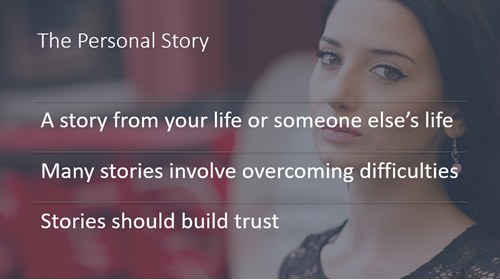
As you can see, this is essentially a text slide. The image provides depth, context, and interest.
The image is usually formatted so that it doesn’t interfere with the text. There are two ways to do this:
- In this case, the background is a dark gray and the image is 65% transparent. This blog post, Create a soft look with semi-transparent images in PowerPoint, will show you how to do that.
- You can cover the image with a semi-transparent rectangle.
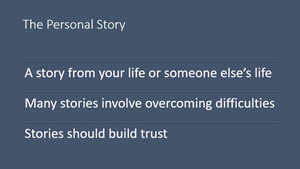
Here is the slide without the image. As you can see, without the image, it looks quite boring!
One problem with using an image like this is that it can detract from the content. Maybe your audience will put their attention on the woman and not on the text or you, explaining the text.
So you might consider using another one of the image techniques.
However, this technique is certainly ideal for low-content slides, like title slides and section slides. They usually have only a small amount of text on them and the text isn’t content that your audience needs to focus on and learn, like the title of the presentation or section.
So you need to think about the purpose of a slide when considering how to use an image on it.
2. Use images as a supplement to text
When you use an image as a supplement to text, you choose the image to help your audience understand and remember the content. Quite a bit of research has shown that people remember images better than text, so they might remember the image and then connect it to the related content. Images can also be explanatory, so that they help your audience understand a concept.
Here’s the same slide designed with this technique.

In this case, the purpose of the image is to help the audience understand and remember the content. The content is pretty simple and most people will understand it, so this image is mostly designed to help people remember. It’s a close-up of a person’s face with her looking directly at you, so it seems personal. She looks sad, which related to the concept of “overcoming difficulties.”
Often, the image will be to one side and it won’t be covered and made semi-transparent, because there’s no text in front of it. This is probably the most common way of using an image on a slide. Just remember that the image shouldn’t be merely decorative. There’s no point in putting a flower on this slide just because it’s pretty!
3. As the main focus of the slide
The third way to use an image is to make it the main focus of the slide, with smaller text that supplements the image; the purpose is to have a strong impact. The image should still be relevant but you want to choose a strong image. And of course, the image should be BIG! Here’s the same slide designed with this principle…

Here, the image is the main focus of the slide. You could even leave out the text at the bottom for more impact and just speak out the ideas.
Here are two more sets of slides done in these three techniques.


I think that this third technique could be used more often for creating greater impact and increasing understanding and retention. It focuses on the image, which helps your audience to focus on you, rather than the text.
Exercise: Try this!
I recommend that you take an existing slide with some text and an image and redesign it using these three techniques. This will:
- Help you use images more purposefully
- Improve your slide design
- Give you options you may not have thought about previously
Leave a comment and let others know what you think! And please share this post with others using the Social Media buttons below.
You can check out my course, Power of Storytelling, the source of these slides, here.
Helpful article, Ellen! Thanks! It’s a great reminder of ways to change my images up a bit so as to keep my audiences (and myself!) interested!
Glad it was helpful, Ida!
thanks for sharing this post ^_^
Ellen, thanks for sharing the tips. I have tried using backgroup images for text and it looks stunning.
Glad to help!