READ LATER - DOWNLOAD THIS POST AS PDF >> CLICK HERE <<
A reader e-mailed me asking how to enlarge part of an image that is encircled within an oval.
Here’s a slide with a map of Long Island. The idea is to magnify the section inside the oval.

a map on Long Island
To avoid a somewhat blurry image, you can start with the enlarged image, invisibly shrink it, and enlarge it again. You can use the same technique to enlarge any image; it doesn’t have to be inside a shape. Follow these steps:
- Save the image to the largest size that you want to display it. You may need to go back to the original image (such as the map) and crop the part that you want to magnify.
- Insert an Oval from the Home tab> Drawing group, Shapes.) Resize it to the largest size you want. With the oval selected, choose the Format tab, Shape Fill, Picture and choose the picture . If you don’t want an oval and just want to magnify an image, insert an image that is the size you want to magnify to, that is, the largest size you want to display.
- With the oval (or image) selected, go to Animations tab. In PowerPoint 2007 click the Custom Animation button and choose Add Effect> Exit> Disappear. In PowerPoint 2010 and 2013, click Add Animation> Exit, Disappear.
- The setting in the Start drop-down should be With Previous, so that it happens as soon as you display the slide.
- In PowerPoint 2010 and 2013, click the Animation Pane button to display it.
- Again choose Add Effect or Add Animation and choose Emphasis, Grow/Shrink.
- Set the Start to After Previous and the Speed/Duration to .01 seconds.
- To set the size, click the down arrow to the right of the Grow/Shrink animation in the Animation Pane and choose Effect Options. The default size is 150% which grows the image. You want to shrink it. You can set this to anything you want, but 25% (the Tiny setting) will set it to 1/4 its original size. You can choose Custom from the Size drop-down list and enter any value you want in the Custom text box; press Enter to set the value. Click OK to close the dialog box.
- Click Add Effect or Add Animation and choose Entrance, Appear. Set the Start to After Previous. When you run this animation, this is the first animation your audience will see and the image will be small.
- Again click Add Effect or Add Animation, Emphasis, Grow/Shrink. Set the Start to On Click if you want to control when the image expands or After Previous if you want it to happen automatically. You can change the Speed/Duration to change how quickly the image enlarges.
- Again click the animation’s drop-down arrow in the Animation Pane and choose Effect Options. Set the size to restore the original size. So, if you set the first Size to 25%, you would now use 400% (Huge) to bring it back to the original 100%. If you set the first Size to 33.3%, you would now use 300%. Click OK.
When you display the slide, you’ll first see the small image. When you click, the image will enlarge but will remain clear — as long as your original large image was clear.
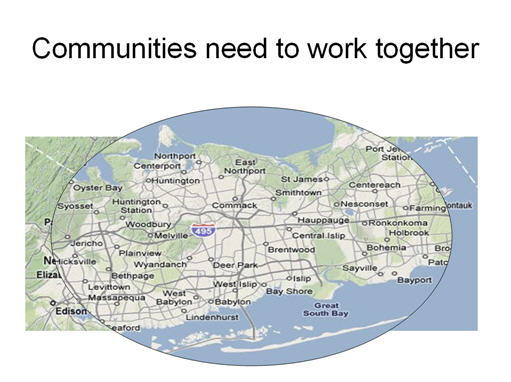
the larger oval zooms in
Watch the animation:
“101 Tips Every PowerPoint User Should Know” is for everyone who never took a course or read a book about PowerPoint! These tips will fill in the gaps, speed up your work, make presentations easier, and help you get better results. Now updated through PowerPoint 2016 and Office 365. Learn more at http://www.ellenfinkelstein.com/pptblog/101-tips/
0
0
votes
Article Rating
READ LATER - DOWNLOAD THIS POST AS PDF >> CLICK HERE <<
Good workaround for the problem with the Grow animation.
An alternative method: immediately after a Grow, Disappear the “grown” image and Appear a manually enlarged version in the same place. This effectively replaces the poorly rendered result of the Grow with a better image.
Btw, I sometimes add motion paths to the Grow so that the enlarged image appears in the center of the slide.
What if I had an image the size of an icon and I wanted it to enlarge to its original size once I clicked on the icon sized image? Is that possible?
I forgot to mention that I want the enlarged image to go away once I move my mouse away from the icon.Thank you in advanced for any help you can provide me.
thanks for the information.
how can i see the video, it is not working