How do you put video files into PowerPoint? Can you show video in a PowerPoint presentation? The answer is yes! In fact, it’s very easy.
Video files come in several formats. The formats that work well in PowerPoint are:
- AVI
- WMV
- MPG (or MPEG)
Before you start, you must put the video file in the same folder as the PowerPoint presentation. The reason for this is that if you ever move your presentation to another computer, you video probably won’t play. Not following this advice is probably the #1 reason videos don’t play in PowerPoint.
Then, choose Insert> Movies and Sounds> Movie from File. (In PowerPoint 2007, go to Insert tab> Media Clips Group> Movie.) From the dialog box, find and double-click the video file. (Note that “video” and “movie” mean the same thing.)
You see a message asking you if you want the video to play automatically or when clicked. Choose whichever you want. You can change the option later. The first frame of the video appears on your slide.

Change how the video plays in PowerPoint
You have some control over how the video plays in PowerPoint. Right-click the video on the slide, and choose Edit Movie Object to open the Movie Options dialog box. (In PowerPoint 2007, select the video, and click the Movie Tools Options tab. Most of the options are on the tab, but not all. For more options, click the dialog box launcher arrow at the right side of the group’s title bar to open the Movie Options dialog box.)
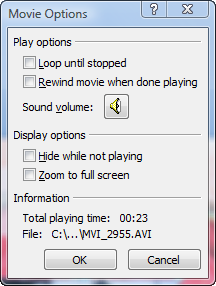
Here’s what you can do:
- Loop the video: Check the Loop Until Stopped check box.
- Rewind the video: Check the Rewind Movie When Done (After) Playing checkbox. You would do this if you might need to play it more than once during a presentation
- Hide the video when it isn’t playing: Check the Hide While Not Playing check box.
- Zoom the video to full screen: Check the Zoom to Full Screen/Play Full Screen check box. (This was a new feature in PowerPoint 2003.) This will probably result in low resolution.
If you want to change whether the video plays automatically or only when clicked, choose Slide Show> Custom Animation (in PowerPoint 2007, Animations tab> Custom Animation) to open the Custom Animation task pane:
- If you chose to play the video automatically, you’ll see two items; the first has a Start setting of After Previous and the second has a trigger (the video itself) and a Start setting of On Click. To change to playing when clicked, delete the item that has a Start setting of After previous.
- If you chose to play the video when clicked, you’ll just see the trigger and the On Click setting in the Start box. To change to playing automatically, click the item’s down arrow in the Custom Animations task pane, and choose Timing. Under the Triggers button, click the Animate as Part of Click Sequence option. In the same dialog box, set the Start to With Previous. Click OK. (Note that there still may be a slight delay after you display the slide before the video starts to play.)
You can size the video so that it’s appropriate for the resolution of your screen or projector. This is useful if you switch to a computer or projector with a different resolution than the original computer where you created the presentation. Follow these steps:
- Select the video.
- Right-click the video and choose Format Picture to open the Format Picture dialog box. (In PowerPoint 2007, right-click and choose Size and Position to open the Size and Position dialog box.)
- Click the Size tab.
- Check the Best Scale for Slide Show check box.
Troubleshooting video in PowerPoint
Sometimes, videos in PowerPoint don’t play. There can be a number of reasons for this:
- Videos are linked, not embedded. If you move your presentation, or send it to someone, you must include the video file. The Package for CD feature can do this for you. Choose File> Package for CD and use the Copy to Folder button. (In PowerPoint 2007, choose Office button> Publish> Package for CD.)
- When created, videos are compressed using compression/decompression algorithms. These are called codecs for short. If your computer doesn’t have the codec that was used when the video was created, PowerPoint won’t play the video.
- PowerPoint for the Mac plays MOV (Quicktime) files; but PowerPoint for the PC doesn’t. So, if the presentation was created on the Mac, your video might not play because it’s a MOV file.
For more information on troubleshooting video, go to Echo Swinford’s excellent article, Troubleshooting Multimedia in PowerPoint.
I cannot click to the next slide after I have played a WMA file video created with Movie Maker. Double clicking does not help. Only thing I can do is esc and restart slideshow from the next current slide
Does the video take up the entire slide? Which version of PowerPoint are you using?
I am using 2007. I have increased the video to full screen with the drag buttons
I’m doing this but it’s saying my browser doesn’t support i-frame. Any tips?
Ann Marie, First off, I don’t see the connection with your browser, since you’re using PowerPoint. But assuming there is a connection, it still seems strange. Most videos these days use iframes, including all embedded YouTube videos. Which browser and which version are you using? Maybe you can simply update it?
Ellen — I am creating a PP presentation where I am making a couple slides that contain .mov files and mpeg files. I’m using a Mac and I have version 2011. I created a new slide, choose insert movie, do so… I see it there…i can PLAY it and even play the movie in play mode (full screen), but then an hour later after I closed the project, reopen, I can’t play the movie any longer. The placemat is still THERE, meaning, I can see the initial screen shot of the video, but both the play button and function is… Read more »
It could be so many things and I’m not a Mac expert. Does it happen with both the MOV and the MPEG files? Have you tried inserting a different video to see if the same thing happens? Try it on another computer. Try starting a new presentation and inserting the videos. Check security settings, which can affect what happens when you close and open the presentation.
Thanks so much for the quick reply, Ellen. I’ll give your ideas a go and cross my fingers. Alan
why cant i see the first fram of my videos in powerpoint?
Some versions of PowerPoint let you specify the visible frame. Try editing the video to see if there isn’t a black frame at its beginning.
i tried this. the video played but the text wouldn’t show. i clicked “bring to front” for the text and “send to back” for the video. also, the original format of the video is in flv and i had to convert it to wmv before inserting it in my powerpoint presentation. what could be the problem? thanks!
Earlier versions of PowerPoint (before 2010) didn’t allow you to put text in front of video. Is that what you are trying to do?
yes,ellen. but i found a solution. i converted video file to gif format so i can put the text in front of the video and it worked. 🙂
Please someone guide me as I am facing problem of attaching video file on 2007 Power Point Presentation. All the given solution I has tried. Like presentation is in the same folder and video is running but when select the path in the slide and save and then play it is not running. Please hep as I need to give this presentation on coming Sunday
I recommend asking at the PowerPoint forum that Microsoft runs at http://answers.microsoft.com/en-us/office/forum/powerpoint?tab=all. Try to explain what you mean by “select the path in the slide and save and then play” — that will help people answer your question better.
So I’m using PowerPoint 10. I’m using an embedded video from Youtube. But after I have embedded the video it says that it can’t read it. I’ve clicked on the old version of the HTML so I know its not that. I’ve tried everything. Your input would be greatly appreciated
I’ve created some powerpoints (on ppt 10) with embedded videos. They’re saved as ppt and not pptx.
On the computer I created them, the videos work.
On other computers, they do not work – they show up, but when I click, it just goes to the next slide and does not play.
Is there a way to fix this (without having to redo all the powerpoints again!). Thanks.
I have a bunch of ppt presentations that have a bunch of videos inserted into them. They used to all play…now none of them will play…in any ppt presentation.
I have re-converted them using software.
I have the videos and ppt all in one folder.
Still nothing!
Sometimes I get a black box…but nothing happens.
Most the time it shows the video but it won’t play!
And I am at my wits end trying to figure this out!
Please advise, direct, help asap!!
Thanks in advance!
JD
Check out this form that lists all the video formats, PowerPoint versions and operating systems to see if a video will play: http://thepowerpointblog.com/2013/09/11/will-powerpoint-play-this-video
Thanks for the list on the formats that are compatible with PPT but
a) these original videos had been playing in these ppt presentation at least 30 times…then they just stopped? 🙁
b) I have converted my videos – over 60 of them – to EVERY format on this list that you so graciously supplied…and tried to insert them and play them with NO success. 🙁
Any other suggestions/ideas?
Thank you!
Jim, I think you have to troubleshoot. Try one of the videos in a new presentation file. Does it play? Try it on another computer. Does the video play in Windows Media Player? I’ve no idea what might have changed, but something did. It could have been a Windows or Office update, even. Is a system restore possible?
Hi Ellen, I have a problem with inserting a video in a PP presentation. I’ll explain; I have a presentation which has a picture of a Grandfather’s clock to the right and the time showing varies as I move through the presentation {No problem so far} and it has a small frame showing a video which is just a pendulum swinging to and fro throughout the presentation. I don’t want to fix the time that this pendulum swings because the length of the presentation is not fixed. Towards the end of the presentation a full-sized London Transport Double-decker bus is… Read more »
It sounds as if the bus image has transparency, which is why you can see through it. You might try putting the image on a separate slide, putting a white rectangle behind it and saving both as an image. When you insert that, you won’t be able to see anything behind it.
I’ve added a video to a presentation (Powerpoint for Mac 08) that starts automatically and loops until finished. Everything is working well, but clicking to go to the next slide (or using arrow keys or space bar) stops the video on the first click and advances to the next slide on the second click. Anyone know how to make it just advance to the next slide on the first click?
Hi Ellen,
When I embed an mp4 video in my PowerPoint 2007 everything works fine with the exception that the slide contains a black box where the video shows instead of a box with the first frame of the video appearing as a picture. Is there a way for me to get the picture instead of the black box?
Enjoy your newsletter a lot. Mike.
I took a video using my I phone and embed it into PowerPoint. However when the video plays it rotates 90 degrees. Is there anyway of locking the position to ensure that it won’t rotate.
Thank you
I’ve occasionally had to rotate a video. See if you can rotate it on your phone or using an app on the phone. Then try again. Also, you didn’t say which version of PowerPoint you have, but try selecting it in PowerPoint and rotating it using the rotation handle — just like you would rotate an image.
when i insert and play the video the video doesn’t play and the computer hangs
I’ve had that happen in PowerPoint 2013. There are a lot of parts to the puzzle. Try opening the presentation on another computer (or send it to a colleague to open). Which version of PowerPoint do you have? There have been some updates in the last couple of months that deal with video, so make sure you have the latest updates. Try a different video in a new presentation. These steps will help you pinpoint where the problem might be.
Hi,
We have one presentation with Video everything is fine when we run it on the laptop but when it goes to projector video isn’t appearing whereas it’s appearing in the laptop only in the screen there is no movement. Kindly guide. thanks.
i’m using powerpoint 2010. i inserted a video file in avi format. in playback, i clicked start automatically and trimmed the video as desired. then in animation i selected stop after seven slides. then saved the ppt. the video went back to start on click and when clicked it did not start from where it was trimmed but started from beginning. how to solve this problem?
thanks.
pradeep
Hi Ellen, I’m using Office 2003 in XP. I designed a ppt show using various video clips in different folders. Foolishly, I tidied up my PC and moved all the clips into a single folder. Now Powerpoint cannot find them! I’ve forgotten their original locations too! It’s not a simple matter of deleting the clips and re-inserting them because I used Powerpoint to change the viewing size as well. How can I get Powerpoint to tell me their original locations so I can move them back? My son has a later version of Office at his work, so if there… Read more »
Hi,
Whenever I insert my videos into PowerPoint the sound become disorted. They play fine on my computer please help I have three important presentations to do this week!!!
I am seeing while boxes when playing the videos (eg AVI) embedded in the ppt. Same video work on other PPT. Why is it so? I tried changing the video file name to the shortest one, also placed both ppt and videos in the same folder…but still facing the same issue. Any clue?
There are lots of variables. I don’t know which version of PowerPoint you’re using, but in later versions, you can embed rather than link. Not sure what you mean by other PPT-a different file using the same version on the same computer? If so, start with a new presentation and copy the slides from the old one, but insert the videos from scratch.
I am creating a power point presentation with video clips interspersed. The presentation starts with a couple of slides and the third slide is a video. That plays fine but after the video slide is finished it does not move on to the next regular slide.
Any ideas?
Thanks!
I forgot to mention I am using a pc and power point 2010.
Thanks,
Ginna
Gina, do you want the slide to advance automatically or when you click it? If automatically, you can set slide timing on the transitions tab. You just have to know how long the video takes.
Hi! I’m having a problem with my powerpoint 2013. When I play a video the title of the slide shows up again after the video ends. This is happening with 2 of my slides with videos but the last slide has one too and does not do this. I’ve tried timing adjustments, placement order, and everthing else including different ways of inserting the video. Please help this project is due in a couple days.
Kate, I haven’t seen this and would probably have to look at it. If you want to do some 1-on-1 coaching, you can see the options at http://www.ellenfinkelstein.com/estore/1-on-1-coaching.html. You could try playing the video over 2 slides and remove the slide title on the second slide. See instructions at http://www.ellenfinkelstein.com/pptblog/side-by-side-speaker-video-and-slide-content-for-a-live-presentation-feel/.
Hi Ellen,
Using PPT 2007 on PC, i’ve uploaded a .mov file on a slide, but everytime I click to play, it’s rotated 90 degrees!
I do not have the option to rotate it – the handle is inactive also the option to rotate in the ribbon is inactive.
I tried converting the .mov to .avi, but the same issue.
Please advise and thank you in advance!
Your websit was very interesting for me. i will thank you you very much to posting this awesome info.
Hi Ellen,
I need my video to play across all the sides as parts of the video. for example video is 5 minutes long and presentation has 5 slides. i want the video to play for one minute and start from where it left off when i move on to the next slide. likewise video should flow until the end of the presentation not starting from the beginning on every slide.
Just made a account to tell you thanks. Very helpful article. Thanks again. Keep up the good work.
I need to use the same video in same ppt but with different time frame?
Hey guys… THIS SOLUTION WORKED for me…
amazing.. if I could use paypal – i’d donate
http://www.pptfaq.com/FAQ00598_Animations_don-t_play_when_I_go_back_to_a_slide.htm