It’s time for me to talk about PowerPoint 2016, since it’s been out for a few weeks now. Here’s a screenshot of it.

So, what’s new?
Actually, nothing major, in my opinion. but here’s a rundown. You might find something that’s just what you need.
It looks a little different
With each release, the look is a little different. The tab titles are no longer all upper case and have returned to the 2010 (and previous) initial caps. Upper case letters are considered a little harder to read — keep that in mind when creating slide titles.
You have a choice of 3 color variations. The one you see above is called Colorful. To change the “Office Theme” — called that just to confuse you and make it sound like the type of Office theme that lets you create backgrounds, theme colors, and font sets — choose File, Options. In the General category, choose one of the Office Theme options. Here you see the others: Dark Gray and White (which looks like PowerPoint 2013).


Tell PowerPoint what you want to do to access the right command
![]() There’s a new Help feature called “Tell me what you want to do.” It’s at the upper-right of the PowerPoint 2016 window. While you can access the standard Help content there, the unique aspect of it is that when you type something and choose one of the options that are presented, PowerPoint opens the actual interface right there so you can use it. It’s great for people of a certain age, like me, who read instructions and then can’t remember all the steps when I return to PowerPoint to actually try to do them.
There’s a new Help feature called “Tell me what you want to do.” It’s at the upper-right of the PowerPoint 2016 window. While you can access the standard Help content there, the unique aspect of it is that when you type something and choose one of the options that are presented, PowerPoint opens the actual interface right there so you can use it. It’s great for people of a certain age, like me, who read instructions and then can’t remember all the steps when I return to PowerPoint to actually try to do them.
For example, if I type “Save a theme” and choose Themes, I see the screen below, where I can actually choose Save the Current Theme. I’m not sure how much I’ll use this — I know PowerPoint pretty well! — but I like the idea.

Use Smart Lookup for web-based definitions and links
You can right-click a word and choose Smart Lookup to open the Insights task pane with links to definitions from Wikipedia and other places on the Internet. You’ll also get an image search. It’s all powered by Microsoft’s Bing search engine.
General tip: Be very afraid of online image search! While the process tries to find images with Creative Commons licenses (for which you generally need to provide attribution), it’s often impossible to check the license.
6 new chart types
Now on to something more substantial. PowerPoint has added new chart types. (They’re in Excel 2016, too, of course.) They are:
- Treemap: Treemap charts are popular these days and they provide a hierarchical view of your data. The hierarchy levels are called branch, stem, and leaf. Each value is shown by the size of a rectangle. Treemap charts are good for comparing proportions and can show a lot of data in a small space. See the treemap below.
- Sunburst: A sunburst chart also shows hierarchical data, but in layers around a center. A sunburst chart shows how one ring is broken into its components. See the sunburst below.
- Box and Whisker: A box and whisker chart distributes data into quartiles, showing the mean and outliers. “Box” refers to a basic column chart, but lines extending above and below (whiskers) indicate variability outside the upper and lower quartiles. Any point outside those lines or whiskers is an outlier. Box and whisker charts are often used in statistical analysis.
- Histogram: A histogram is a column chart that shows the frequency of data. It’s also used in statistical analysis. Bins are ranges, so the results show how many data points are in each range. You can use the Automatic option or specify your own bins by formatting the axis. See the histogram below.
- Pareto (a histogram option): A Pareto chart is a variation of a histogram. The columns are shown in descending order and a line (actually a curve) shows the cumulative value of the columns. See the histogram/Pareto chart below.
- Waterfall: A waterfall chart shows a running total that adds or subtracts subsequent values. You might use a waterfall chart for financial results, since income (positive values) and expenses (negative values) affect initial revenue. See the waterfall chart below.
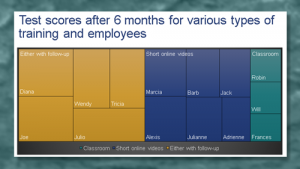
A treemap chart
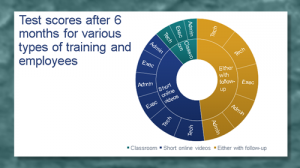
A sunburst chart

A histogram/Pareto chart

A waterfall chart
Easier mathematical equations
Mathematical equations have always been difficult to create, with all of those numerators, denominators, square roots, squares, etc. I explained the old Equation Editor in “How to display equations and formulas in PowerPoint.” It’s SO much easier to just write them, and now you can.
If you have a touch device, you can use your finger or a stylus; if not, you can use your mouse. The only problem is that it doesn’t work too well. Here’s my attempt at the quadratic equation. Can you read my “handwriting” done with my mouse? People beat out computers, don’t they?

More shape styles
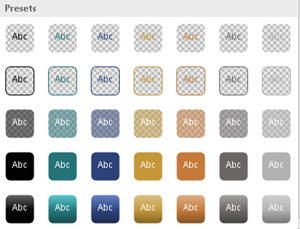 When you insert a shape, you can quickly choose a style for it from the Shape Styles gallery. These styles have changed slightly — and I think Microsoft applied the change to 2013 as well, if you’re updated. I might be wrong about this. In 2007 and 2010, the last row is a 3D look and that’s now gone. (3D is now out of favor in design circles and I like the flat look, but sometimes the design police think they can tell us what we should like.)
When you insert a shape, you can quickly choose a style for it from the Shape Styles gallery. These styles have changed slightly — and I think Microsoft applied the change to 2013 as well, if you’re updated. I might be wrong about this. In 2007 and 2010, the last row is a 3D look and that’s now gone. (3D is now out of favor in design circles and I like the flat look, but sometimes the design police think they can tell us what we should like.)
There are now 5 more rows of styles, which are called presets. (I don’t know why they’re called that, as all of the styles are really presets.) What I do like is that some of them have transparent and semi-transparent fills.
Insert a screen capture recording as a video
In PowerPoint 2013, you could take a screen capture and insert it on your slide. Now, you can now include screen recordings as well! Go to Insert > Screen recording, select a region of your screen to record, and specify if you want to include the mouse pointer and audio. The click the Record button and record your video. You press Windows logo + Shift + Q to stop recording and then you’ll find the video on your current slide. If you have the most recent updates, this option is also available in PowerPoint 2013.
Higher video resolution
When you export your presentation as a video, you can create a file with resolution as high as 1920 x 1080. This is ideal for large screens. If you have the most recent updates, this option is also available in PowerPoint 2013.

…and more
If you keep presentations on OneDrive or Sharepoint there are new options for easier sharing, better collaboration, and improved version history.

What do you think? Are you going to upgrade? Leave a comment and tell your friends and colleagues using the Share buttons below!
I am quite disappointed by the new update. I was hoping for some new ideas and innovations 🙁 However, it is just a change of design.
For those who are not professionally working with Powerpoint, an upgrade is not useful from my point of view.
Regards
Robin
Extremely Interesting information on this site. I was just speaking about this with a coworker. Thank you for sharing!
i like ur blog very much. i think we will visit your blog again.