Adding movies to your PowerPoint slides is a great way to add a multimedia element — your CEO speaking to shareholders or employees, a product demo, or a computer tutorial.
Play, Pause, and Stop buttons give you extra control in case you want to stop to answer questions or discuss something in more detail. They also look professional.
You’ll get the most reliable results with AVI, WMV, and MPG (MPEG) files.
The first step is to move your movie file to the same folder as your PowerPoint presentation. This is very important; if you don’t do this and later move your PowerPoint presentation — for example, onto another computer — your movie won’t play!
To insert the movie file, choose Insert > Movies and Sounds > Movie from File. Select the file and click OK. A message pops and you can choose to have the movie play automatically when you display the slide or only when clicked. Choose the When Clicked button. This creates a Pause action for the movie, so that it doesn’t play until you click it.
You can change this later by displaying the Custom Animation task pane, clicking the object’s item in the task pane, and choosing Start with Previous or Start after Previous from the drop-down list.
Go into slide show view and click the movie to make sure that it plays. Then return to normal view.
Follow these steps to create a play, pause, or stop button for the movie:
- Choose Slide Show > Action Buttons and click a button. You can drag the palette off the menu (it’ll be there next time!) so that it stays open as you work. You can also find this palette on the AutoShapes menu of the Draw toolbar. You can use the blank button for the Pause and Stop buttons and create your own graphic.
- Click on the slide to insert the default size button or drag to specify your own size.
- The Action Settings dialog box opens. Choose the None option and click OK.
- Do this for all three buttons. I made the graphics for the Pause and Stop buttons with simple rectangles. Then group the rectangles with their buttons so that each button is one object. For the Play button I used the Forward or Next button.
- To add a Play action to the movie, display the Custom Animation task pane and select the movie on the slide. On the task pane, choose Add Effect > Movie Actions > Play.
- Click the new Play action on the task bar and choose Timing from the drop-down list.
- In the Play Movie dialog box, if you don’t see anything below the Triggers button, click the Triggers button to display the trigger options.
- Click the Start Effect on Click of option. Choose Action button: Forward or next from the drop-down list.
- To test the button, go into slide show view. When you click the Play button, the movie should play. (OK, actually, you can click anywhere on the slide to play the movie.)
- Repeat steps 5-9, this time choosing the Stop action and the Stop button. Note that the Stop button stops the movie and winds it to the end; if you click the Play button, the movie starts from the beginning.
- You should already have a Pause action listed in the task pane. With the movie selected, repeat steps 6-9, choosing the Pause button. The Pause action both pauses the movie and restarts it where it left off.

the slide show view

buttons created
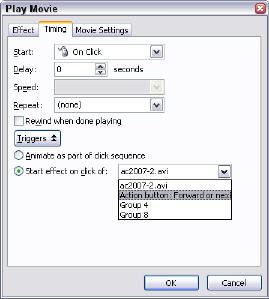
Click the Start Effect on Click of option
Test your buttons and have fun controlling your movie!
For 2 days I have unsuccessfully tried to get help with Pause and Resume MUSIC. I was impressed with your instructions about pausing movies and tried to adapt to music, but I cannot. The problem is the PAUSE button. I can’t locate how to do this. This is for PPT 2007. Would you know how to do this?
Any help or leads you can give me would be so appreciated.
Thanks
na*******@*****on.net
I have successfully managed to insert and play a movie in my powerpoint presentation. But when I then save the presentation and reopen it it reopens as a picture with no movie associated. What am I doing wrong?
Perhaps the link with the movie was lost? If you’re using 2003 or 2007, remember that the video is linked, not embedded. Always put the video in the same folder as your presentation and then insert it.
Thanks for the tutorial, it helped a lot!
where are these in 2010 version
Is there a way to put an audio pause on the second slide that the audio is playing on? I have it on the starting slide but would like to put it on the second or third slide-to pause for discussion and then hit it again to continue.
A very helpul post. I wanted to be able to play a movie that was off the slide by clicking an object and couldn’t do it with an action button. This worked perfectly. I’m using PowerPoint 2013 for Windows. Thanks
Mr. John, This is for you as you asked, “Is there a way to put an audio pause on the second slide that the audio is playing on?”
Unfortunately, there isn’t any other way to achieve that. You have to insert audio as an object and use show/hide object action to play/stop the audio.