I recently saw an interesting slide that had a unique numbered list and I thought I’d show you how to create a numbered list with shapes. It’s hard to get numbered lists that have a graphic look to them because SmartArt doesn’t do numbers. Of course, it isn’t nearly as automated as SmartArt, so it requires some fiddling even after you create it, but I think you’ll like it.

You can create a shape like this in more than one way, but here’s one way:
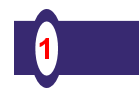 Insert a short rectangle that will contain the numbered circle. The height should be enough to fit 2 rows of text if you think you’ll need them. The reason for using a short rectangle is that if you create a wide rectangle across the slide, when you add the circle and then decide that you want to resize it (perhaps to add an image on the right), resizing the rectangle distorts the circle, as you see here. Not pretty! So by dividing the shape up, you can create a nice slide like this.
Insert a short rectangle that will contain the numbered circle. The height should be enough to fit 2 rows of text if you think you’ll need them. The reason for using a short rectangle is that if you create a wide rectangle across the slide, when you add the circle and then decide that you want to resize it (perhaps to add an image on the right), resizing the rectangle distorts the circle, as you see here. Not pretty! So by dividing the shape up, you can create a nice slide like this.

Insert a wider rectangle to the right of the short one. For now, you just want to make sure that it is exactly the same height as the original. Line it up using the alignment guides.
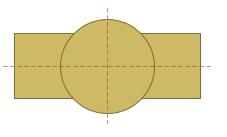 On top of the first shorter rectangle, insert a perfect circle (hold down the Shift key as you drag it on the slide) whose diameter is a little larger than the height of the rectangle. Use the alignment guides to center the circle vertically and horizontally on the rectangle, like this. The reason for this is so that you’ll be able to enter a centered number on the shape and have it appear in the center of the circle.
On top of the first shorter rectangle, insert a perfect circle (hold down the Shift key as you drag it on the slide) whose diameter is a little larger than the height of the rectangle. Use the alignment guides to center the circle vertically and horizontally on the rectangle, like this. The reason for this is so that you’ll be able to enter a centered number on the shape and have it appear in the center of the circle.
Select both the rectangle and the circle. On the Format tab, choose Merge Shapes, Union. (I cover this feature in detail “How to create your very own cool shapes with the Custom Shapes tools: Part I-Union.” You access is slightly differently in PowerPoint 2010. This feature is not available in PowerPoint 2007.)
 Insert another smaller circle and center it vertically and horizontally over the larger circle. Select your first shape, then press Shift and select the second shape and on the Format tab, choose Merge Shapes, Subtract. (I cover this feature in “How to create your very own cool shapes with the Custom Shapes tools: Part II-Subtract.”) Your shape will look something like this one.
Insert another smaller circle and center it vertically and horizontally over the larger circle. Select your first shape, then press Shift and select the second shape and on the Format tab, choose Merge Shapes, Subtract. (I cover this feature in “How to create your very own cool shapes with the Custom Shapes tools: Part II-Subtract.”) Your shape will look something like this one.
Select the shape and type a number. If it isn’t centered, select it and on the Home tab, click the Center icon in the Paragraph group. You might have to recolor the number and will probably have to change the font size. My number was white so it was invisible until I recolored it!
On the Format tab, click Shape Outline, No Outline. You do this so that you can attach a wider rectangle for your text that will look like it’s part of the first shape.
Move the wider rectangle to attach it to your numbered shape. You can use the Format Painter to match the formatting, but you’ll probably only need to remove the outline as you did before.
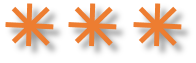
Do you need to create nice numbered lists? Do you have another solution? Leave a comment and please use the Share buttons below to let your friends and colleagues know about this idea!
These look so much better than a plain numbered list, so thanks for sharing this idea Ellen. I especially like the slide with the big photo on it. I usually use as few shapes as I can, so I’d tend to use just 1 rectangle for each item in the list – changing its left margin to put the caption in the right place. And I’d use just 1 circle too, and simply give it a wide outline. Then I’d group the rectangle and circle to keep them together. That method has the benefit that if you want to change… Read more »
Hi Ellen, As always, great article. You make it look so easy, and the instructions are crystal clear. Working for some time now creating designs for presentations I’ve got surprised on how regular presenters fail on creating list that engage. List are easy to follow basically for their natural layout, but decorating the list with shapes or custom designs engages the audience in a different way. As a suggestion to this tutorial, and also to reinforce the flexibility of the design , users can replace the numbers with PowerPoint Icons or Clipart, and use the list to describe sections of… Read more »
From the home screen on ppt, select the text and click on ‘convert to smart art”. Takes your bulleted lists and re-formats it to many different styles.
Richard, as far as I know, none of the SmartArt options lets you number a list.
German, yes, this idea could be used in a number of ways, and your suggestions are great. However, there are SmartArt layouts that let you insert images next to each item, so I was intrigued with this idea of numbers, since it’s something you can’t do with SmartArt. (I guess you could insert images of numbers, but that seems silly.)
I really like the look of these numbered bars. I was able to recreate quite easily by simply putting a round circle on top of the rectangularly bar, filling the shape with white and then making the outline of the circle quite large (8pt) and keeping it the same color as the bar. Then I put a transparent shape on top with the red numbers in it. Thanks for the great inspiration.
Hi Ellen,
This is certainly an elegant solution for those boring numbered lists that we see in many business presentations. After introducing SmartArts, it is so much easier to create bulletpoints-free slide designs, but it is not sophisticated enough to handle numbered lists for professional presentations. Even though creating the first custom graphic for your list might take little more time, the best part is you can reuse the same graphic in multiple presentations with just minor changes, which is cool.
I’ve asked Microsoft to create numbered lists and the Designer feature is starting to create some nice solutions, but I still think it should be easier to create beautiful numbered lists more easily in PowerPoint.