Shadows create the illusion that an object is hovering above the slide. They can make shapes look more realistic. In PowerPoint 2007, it’s easy to create soft shadows, but in PowerPoint 2003, you need to use a trick. Here are instructions for both.
PowerPoint 2003
Inssert an AutoShape by choosing AutoShapes from the Drawing toolbar and then choosing the one that you want. I chose a heart. Format it as desired.

Duplicate the AutoShape byselecting it, and pressing Ctrl + D or copying and pasting. You now have one in front of the other. We’ll turn the copy, which is on top, into the shadow, and place it behind the original at the end.
Tip: The shadow looks more realistic on shapes without sharp edges. For rectangles, create the copy, select the copy, and choose Change AutoShape from the Draw button of the Drawing toolbar. Then choose Basic Shapes> Rounded Rectangle.
Double-click the copy to open the Format AutoShape dialog box. On the Colors and Lines tab, in the Fill section, click the Color drop-down list and choose Fill Effects. The Gradient tab should be on top.
Click the Two Colors option. For Color 1, choose black. For Color 2, choose your background’s color.
Tip: If your background is not solid, choose the nearest color. Then, in the Transparency section, set the To value to 100%.
In the Shading Styles section, choose the From Center option. In the Variants section, choose the option that shows black in the center. Click OK.
Back in the Format AutoShape dialog box, in the Line section, click the Color drop-down list, and choose No Line. Click OK to return to your slide.
Drag the bottom-right handle to make your shadow larger, about 1-1/2 times the size of the original.
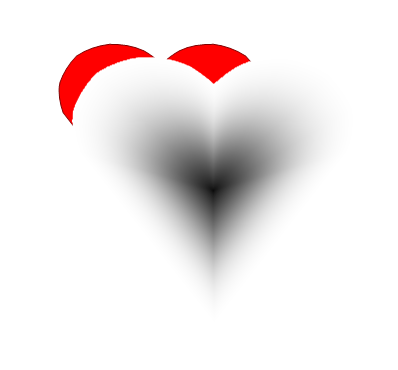
Select the copy, right-click, and choose Order> Send to Back. Adjust the shadow’s size and position for the most realistic look.

Compare this to the standard shadow, which you create by choosing from the Shadow Style button on the Drawing toolbar.

PowerPoint 2007
In PowerPoint 2007, soft shadows are easier.
Double-click the shapde to display the Drawing Tools Format tab. Click Shape Effects> Shadow> Shadow Options.
Change the following settings:
- Transparency: By default, shadows are partially transparent, but you can increase the transparency if you want.
- Size: You can make the shadow larger.
- Blur: This is main the setting that creates a soft shadow. Drag until you like what you see.
- Angle: Drag the angle slider to get the angle that you want.
- Distance: To emphasize the shadow, drag its distance (from the shape) upward.
Related tips
- Create a timeline/agenda in PresentationZen style
- 3D and reflection technique
- Create text reflections