I see lots of messy presentations when I work with my clients. (That’s why they come to me for help.) One of the areas that is often a disaster is the slide master. Some of the things I see are:
 Multiple slide masters caused by copying and pasting slides from other presentations and choosing the Keep Source Formatting option
Multiple slide masters caused by copying and pasting slides from other presentations and choosing the Keep Source Formatting option- Objects put on the slide master so that they appear on slides that shouldn’t have them, which are then covered up on the slide
- The opposite–objects that should be put on the slide master put on every individual slide — or many of them — making the file huge
- Lack of the needed custom layouts in the slide master, requiring manual adjustments on many slides
Colors are an easy fix and will save you time
But one problem that I almost always see is that the slide masters use the default colors — colors that are not used in the presentation — and this means that the colors of objects need to be manually changed on each slide. These objects include shapes, charts, SmartArt diagrams, and more.
Once you have the colors you need, creating slides will be much quicker and they’ll look better, too.
Here’s the procedure for customizing colors in PowerPoint by setting your theme’s color to the colors you actually want to use.
Decide on your colors. If you don’t have colors from other materials, such as your website, read “Find colors for your PowerPoint theme colors.” Also see “Copying colors from a website.”
In PowerPoint 2007 and 2010, click the Design tab and choose Colors. In PowerPoint 2013, click the View tab, then click Slide Master and then choose Colors.
At the bottom of the list, choose Customize Colors. If you aren’t particular about your colors — you don’t have exact specifications, you can choose one of the options on the list that is similar to what you want and then choose Customize Colors.
 In the Create New Theme Colors dialog box, type a name for your theme colors at the bottom. The first 4 colors are dark and light options for text and background. Often, you can leave these as is — PowerPoint uses them to make sure that your text is always a good contrast against your slide background.
In the Create New Theme Colors dialog box, type a name for your theme colors at the bottom. The first 4 colors are dark and light options for text and background. Often, you can leave these as is — PowerPoint uses them to make sure that your text is always a good contrast against your slide background.
The last 2 items are for hyperlinks and followed hyperlinks. PowerPoint uses them when you add a hyperlink to text. I rarely hyperlink text — I prefer to hyperlink shapes and put the text on the shapes because I don’t like the look of the underlined text. So I usually just change Accents 1 through 6. These are your main colors for shapes, charts, etc.
Click each of the accent colors in turn and choose More Colors. In the Colors dialog box, click the Custom tab if it isn’t displayed. The custom tab is where you can specify Red-Green-Blue (RGB) color specifications.

Type the Red, Green and Blue numbers (they can be from 0 to 255) in the appropriate text boxes. You’ll see the resulting color under the New label. Click OK.
Back in the Create New Theme Colors dialog box, click Save. (To edit existing theme colors, right-click the set from the Colors drop-down list on the ribbon and choose Edit. This opens the Edit Theme Colors dialog box, which is the same as the Create New Theme Colors dialog box.)
In PowerPoint 2013, on the Slide Master tab, click the Close Master View button.
You’ll probably want to save the result as a theme, especially if you’ve made other changes to the slide master. On the Design tab, click the More button at the right side of the Themes gallery and choose Save Current Theme. In the dialog box, type a name and click Save. Your new theme will now be available on the Design tab in the Custom section.
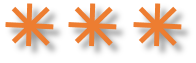
How do you make sure that you easily have the colors you need? Leave a comment!
Hi. Thanks for the great post. Just wondering if you know where to find a list of what each color accent goes with in Powerpoint. So, like color accent one will change what? I’m experimenting with it right now and figuring it out on my own, but there must be a list somewhere that has all that info.
Thanks again,
Kristian