
Let’s say that you’re giving a presentation that requires you to provide a lot of detailed information to your audience. Perhaps you’re
- Training supervisors about vacation, sick day, and leave of absence policies
- Doing a project update that requires you to explain the data you collected during your research
- Providing employees with a list of outside services they can use when they need to communicate with hearing-impaired, vision-impaired or non-English speaking customers.
The detailed information is what you need to impart. It’s true that many presenters put in detailed information that isn’t really necessary, but let’s assume that it’s absolutely necessary for your situation. Many presentations are technical, data-based, or complex. Even a sales presentation might require that you provide prospective customers with detailed specs about your product.
So, you create slide after slide with lists of facts and data.
STOP!
Why? No one can remember all of those details. Our brains can’t handle it. So, if you need people to actually use those details, you’ll have to provide handouts. Many presenters print — or make a PDF of — the slides as handouts.
But then you end up with a horrible presentation experience for your audience. A wall of text for an hour.
So, what to do?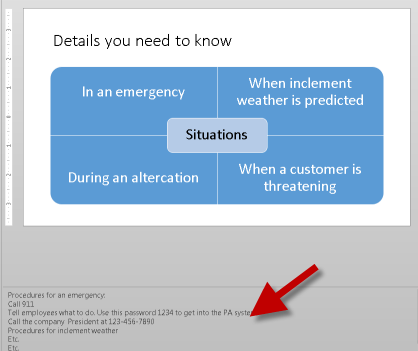
Flip it!
But how can you give out detailed handouts without putting them all on the slides?
You put them in the Notes pane of the presentation. This is what the slide might look like.
Here are the steps:
- For each slide, cut the main content (Ctrl + X), click in the Notes pane, and paste (Ctrl + V). (If the Notes pane doesn’t show, click the NOTES button at the bottom of the PowerPoint window.)
- Now, design simple, visual slides that people can understand and remember. Use the slides for the main principles and conclusions. The result is a document that includes conceptual presentation slides plus all of the details.
- Choose File, Print.
- Under Settings, click the down arrow to the right of Full Page Slides and choose Notes Pages. Below, you can see what it looks like. Everyone will see both the slides and the details.
- Print to a printer or PDF driver (such as Microsoft’s included PDF driver, Adobe Acrobat, or PDF 995).
Those are your handouts. If possible, hand them out after the presentation as a take-home.
Do you see how the slide was flipped? The details were put in the Notes pane at the bottom instead of on the slide at the top.

Tip: It’s easier to format the text in the Notes pane in Notes Page view. Choose View, Notes Page and edit the text there.
You can format how Notes pages look in the Notes Master. For more information, see my blog post, “Create presentation handouts using Notes pages.”
Would this method help you create clearer slides and avoid Death by PowerPoint? Leave a comment!
Great tip. I’ll definitely pass that one on when I teach my classes. Not having the details on screen will help the presenters do a better job as well. With the details not in the screen, they won’d be able to commit the “sin” of reading the slides to the audience, offending them and further putting them to sleep.
Done this many times with training presentations and it works.
My gut feeling is that most of the people do not read all the details, but if participants sincerely need the details, they are there for them.
You can increase the likelihood that the notes will be useful by spending some time to format them as carefully as you would a slide.