Sometimes you need to show a head shot of several people, such as a departmental team or the presenters for a presentation. The problem is that you ask them for a head shot and they all look different, like this. What are you going to do?
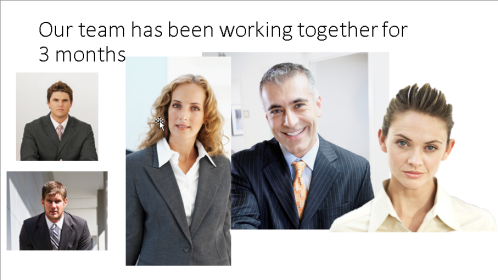
Don’t just resize them to make them the same size. Instead, you need to crop them so that they include approximately the same view, the same amount of head, shoulders, and body.
Here’s the result after cropping.

Can you see how each photo includes the head and a little bit of shoulder?
Then you resize them to be the same height and align them using PowerPoint’s alignment tools.
Here’s the result after this second step.

It’s getting much better, yes? The photo on the right sticks out because it doesn’t have a background. To alleviate this problem, you can give each image a border or add some keylines to the slide. Here’s one treatment.

You might want to try harder to give all of the images the same width, but the point here is that when you get wildly different photos, you can still make them fairly orderly without too much fiddling.
How have you handled situations where you need to display multiple head shots on the slide? Leave a comment!
Thank you for the sharing. Indeed a useful way of formatting picture. Facing similar situation and did the format as mentioned above including adding “Simple frame white” which bring out the picture perfectly even with a white background.