I received a free copy of PowerPoint 2010 Bible by Faithe Wempen. It’s published by Wiley and is almost 800 pages. You think that’s a lot? I write the AutoCAD & AutoCAD LT Bible, and it’s almost 1300 pages! The point is, Wiley’s Bible series is meant to be very complete and the books are long. Generally, they’re reference books, not tutorials.
PowerPoint 2010 Bible is indeed very complete. It will make a great reference for anyone who used PowerPoint a lot and wants an easy way to look up how to do a certain task. Everything is here.
While most of the book is about PowerPoint proper, there’s a good Chapter 2 on “What makes a great presentation?” I would have added something about slide design, but the chapter will help readers get an overview of the process of planning for a successful presentation.
Now, about slide design. Faithe is a confessed geek. (See her confession on p. 604!) But I still would have liked seeing more examples of well-designed slides.
Another omission, in my opinion, is the lack of New Feature icons. In my AutoCAD Bible, I flag new features with an icon. For people who are upgrading (almost everyone, right?), it’s really helpful to be able to skim through such a big book looking for New Feature icons.
The book ends with 4 labs, which are multi-part tutorials:
- Lab 1: Presenting Content without Bulleted Lists
- Lab 2: Adding Sound and Movement to a Presentation
- Lab 3: Creating a Menu-Based Navigation System
- Lab 4: Creating a Classroom Game
These topics explain skills that presenters should know and are well-written. However, they don’t result in presentations that I would recommend using. It’s the design issue again.
There are some gems. I want to end with one that was new to me. In Chapter 10, the author discusses drawing and formatting objects. In the section on 3-D formatting, Faith includes some tips for creating a sphere and a pyramid. Here are the steps to create a sphere (and you can do this in PowerPoint 2007):
1. Draw an oval
2. Select the oval and use the Size boxes on the Format tab to set the height and width to the same value (making it a circle) and whole numbers. I made my circle 2 x 2.
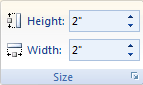
3. Right-click the circle and choose Format Shape.
4. In the 3-D Format category, set the top and bottom bevel, both Height and Width, to 36 points for every 1″ of diameter. So, I set mine to 72 points. (72 = 1 inch, but you need half the diameter on the top and half on the bottom to create the sphere.)
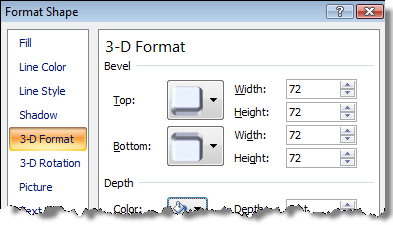
Those are the steps that Faithe provides. Here are a couple of additions that I’d like to add:
- You don’t usually want a border around a sphere, so go to the Line Color category and choose No Line.
- For a dramatic flair, add a perspective shadow. Choose the Shadow category, click the Presets drop-down list, and choose Below in the Perspective section.
(If you want, you can go into the 3-D Rotation category and try rotating the sphere just to check that your object looks like a sphere from any angle.)
Here’s the slide I created using this technique. Cool!

Hi Ellen. Great review, thanks. We’ll be glad to hear your opinion about one of the references appearing on this book for Free PowerPoint templates ( our site, FPPT.com ). Your opinion would be much appreciated in order to create new and even more free templates for everyone.
Thanks Ellen; good tip about the sphere. I’m all for eliminating steps whenever possible though, so I’m wondering why draw the oval to an arbitrary shape only to resize it with the size boxes? If you select the oval shape and click once on your slide, you’ll get a 1″x1″ circle — no guesswork. So set all the bevels to 36 pt, and you have a 1″ sphere. Want it bigger? Shift+drag to make it bigger and retain its circular proportions. If you need EXACTLY a particular size (and how often do you REALLY?), then those size boxes are there,… Read more »
Hi Bob,
I wondered that too, but I was taking it from the book. I think Faithe was trying to make it very clear for all situations and to give an example of the resulting numbers for the bevel, related to the size of the circle. But your suggestion is a good one and you’re right–most people don’t need an exact sphere size.
Ellen
Yes, and one thing to remember is that if you DO change the size by dragging, the bevel dimensions (i.e., 36pt per inch of diameter) will need to be adjusted to the new sphere size. It just doesn’t look right if you apply the bevel, THEN resize it.
Hmmm – this is a perfect example of the overkill that’s in PowerPoint2010. All the flash gets in the way (literally) of useability on the tabs at the top of the screen. Three tabs on “design” (I might use once for a presentation), while all the workhorse commands are squeezed into two tabs. While designing a slide I would like it to take fewer clicks to toggle back and forth to adjust a line than it does to change the template for the whole presentation. do I want to change the background on one slide – what a pain compared… Read more »