Start by watching this short video. What do you think?
You can place a video of you speaking on one side of your slide and use the other side for your slide content to come a little closer to a live presentation feel when you need to provide a pre-recorded presentation. Here are some ideas for using such a presentation:
- For internal training, on your organization’s Intranet or LMS (Learning Module System)
- On YouTube (or another video sharing site) for marketing or for clients
- On your website to highlight you as a speaker or present your topic in a more engaging way
I call it a hybrid presentation because it puts speaker video next to typical slide content.
This is very easy to do, especially with a wide-screen slide size. The wide screen gives you more room to put both pieces side-by-side.
How do you play the video across all of the slides?
You can play a video without interruption across slides. (I explain how to play a sound file across slides in my post “Play music or narration throughout a presentation.”)
Play a video without interruption across slides. Share on XFirst, insert the presentation on the first slide where you want it by choosing Insert tab, then clicking Movie or Video.
Choose the video file of you speaking to place it on the slide. Keep the video selected.
In PowerPoint 2007, click the Movie Tools Options tab. In the Movie Options group, click the Play Movie drop-down list (it will probably show the Automatically option) and choose Play Across Slides, as you see here.

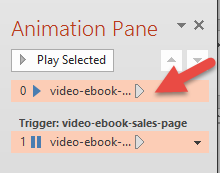 Strangely enough, this is harder to do in PowerPoint 2010 and 2013. It’s similar to the procedure for playing a sound across files. Here are the steps:
Strangely enough, this is harder to do in PowerPoint 2010 and 2013. It’s similar to the procedure for playing a sound across files. Here are the steps:
- Click the Video Tools Playback tab and set the Start option to Automatically.
- Click the Animations tab and then click Animation Pane to open it.
- You’ll see 2 items, one that plays the video and a trigger that pauses it, as you see here. Click the Play item, click the drop-down arrow, and choose Effect Options to open the Play Video dialog box.
- In the Stop Playing section, click After and enter 999 (the max allowed, just to ensure that it plays throughout the presentation) or the number of slides during which you want the video to play.
- Click OK to close the dialog box. The video will now continue to play across your slides.

How do you turn your presentation into a video?
Unfortunately, when I tried to export the presentation as a video, it didn’t work! I saw the video on Slide 1 but it was gone for the rest of the slides. Even on Slide 1, it didn’t play–it was frozen. But the audio worked fine throughout. In the end, I used Techsmith Camtasia’s recorder to record the presentation in Slide Show view and edited out some white space at the beginning and end.
Other techniques for side-by-side video and slide content
You could do this another way. You could put all of your content on 1 slide and animate it to appear when you want it to. Of course, this would work only for presentations that have just a few slides, like the one I showed at the beginning of this blog post. Then you can sync the animation to bookmarks that you create on the video timeline. I explain this technique in “Sync animation with a video or audio.”
Or, you could divide up the video into segments and put a separate video on each slide. You would need to use video-editing software to do this. You wouldn’t need to animate or set transition timing and people could click through the slides as each video ended.

Is this a technique you can use? Leave a comment! And please share this unusual technique with others using the Share buttons below.
Did you like this post? If you aren’t a subscriber to the PowerPoint Tips newsletter, you’ll miss future posts like this one. Subscribe using the form on this page today!
I just added this weblog to my feed reader, excellent stuff. Cannot get enough!