In previous posts of this series, I’ve covered shadows as well as bevels and 3D rotation. In this last post of the series, I’m going to talk about how to make slides look 3-dimensional with collages and 3D scenes.
Creating collages in PowerPoint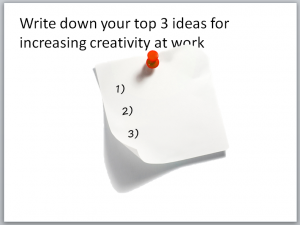
A collage is layered, cut-out artwork and you can create a collage by layering objects. Usually, you’ll add a shadow to create the sense of space between the layers. You create the cut-out look by drawing a shape around an existing image, usually a photo.
The simplest type of collage might be the image of a piece of paper on a bulletin board. PowerPoint’s Clip Art gallery has a couple; do a search on pushpin to find these. I’ve just added a textbox over the note and rotated it slightly.
I chose a font that looked more handwritten than the default.
Can you see how the shadows create a layered look?
Don’t be afraid to take your own photos! If you have a bulletin board, stick a  Post-It Note or just a sheet of paper on it, write whatever you want, and take a photo! Your own photos will often be more authentic and relevant.
Post-It Note or just a sheet of paper on it, write whatever you want, and take a photo! Your own photos will often be more authentic and relevant.
The cut-out look just gives a more artistic effect. You use the Freeform shape to trace around an isolated image, such as a person and then put the Freeform behind the image.
Here are the steps:
- Insert a photo of a person or other object. The photo should either have a white background that you can make transparent (instructions here), or have a background that you can easily remove with the Remove Background feature in PowerPoint 2010 and later.
- If necessary, crop the photo close to your remaining image.
- Make sure that the entire figure is visible. If not, zoom out a little.

- On the Home tab, in the Drawing group, choose the Freeform icon. Although you can trace with the Freeform tool by dragging, it’s hard to do a good job with a mouse. (If you have a stylus, try it!) So instead, you’ll usually get a better result by picking points to create short lines. This also gives the cutout an appealing roughness.
- Click at the top and slightly outside your figure. Continue to click in short segments. Here you see the process, zoomed in, after a few clicks. If you make a mistake, press the Backspace key to remove the last click. Continue until you have completely surrounded the figure and double-click to end the Freeform.
- On the Format tab, choose Shape Outline and choose No Outline. Then choose Shape Fill and change the fill to white or whatever color you want.
- Finally, right-click the Freeform and choose Send to Back.
- You might want to group the figure and the Freeform. Pressing Ctrl + G is the shortcut (except in PowerPoint 2003). Grouping will make it easier to move and resize your cutout.
Here’s a slide with just the photo. It isn’t bad, but not very special either. Next to it is the cutout. Doesn’t it look cool?


Creating 3D scenes in PowerPoint
A 3D scene can be as simple or as complex as you want. For the first slide, I cheated, taking a 3D scene from the Clip Art gallery. I searched for discussion.

This is simply a photograph of some dolls creatively placed in front of a blue gradient background.
Here is a slide with a photo I took myself. I placed the animals in front of some white wrapping paper and removed the background. Then I inserted a trapezoid shape, giving the appearance of foreshortening.

You can also use a gradient and transparency to create depth. In this case, the trapezoid’s gradient is mostly transparent at the top, so it looks like it’s fading in the distance.
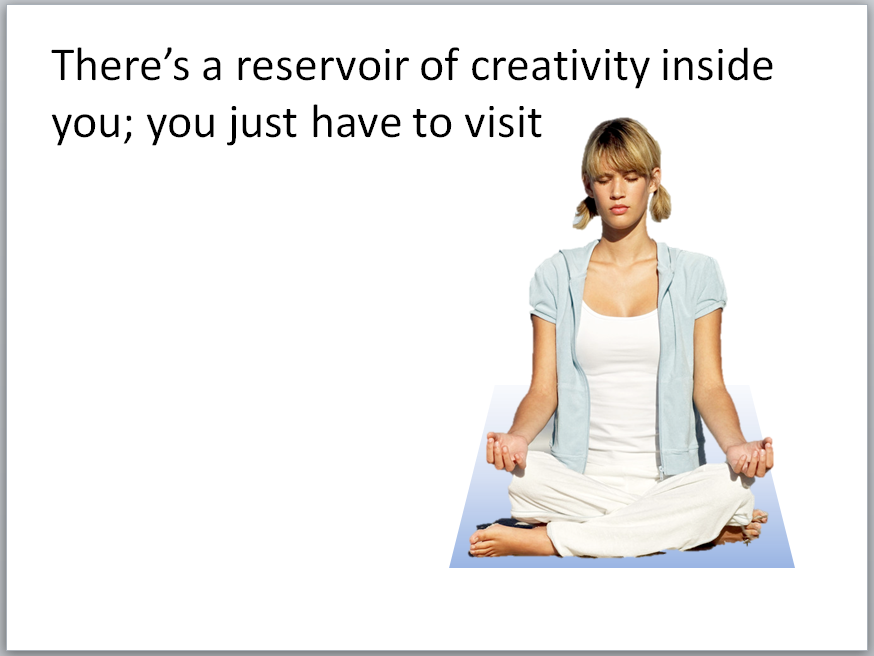
Thanks Ellen for these tips, I will try these techniques!
Awesome, Ellen! Thanks for the tips. I can hardly wait to teach these to my students this year.
Glad you like them! Students especially like 3D!