This technique explains how synchronize scrolling text so that it begins when music begins and ends when music ends. You can do this using PowerPoint’s custom animation features. Here’s a simple method:
1. Find (or record) the music that you want to use and time it. You may be able to open the file in a media player and see the length on the screen. My music lasted for 26 seconds. Save the file in (or move the file to) the same folder as your presentation. Unfortunately, the file must be in WAV format.
2. Create the text box and the text that you want to scroll. I used a list of names that could be credits. To scroll from the bottom up, move the text box down so that the top of the box is just below the bottom of the slide.
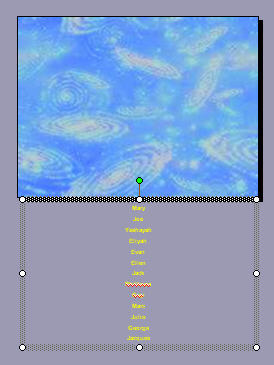
Create a text box
3. Use the Zoom slider at the bottom of your screen to zoom to 25%.
4.Choose the Animations tab. In PowerPoint 2007, choose Custom Animation. In PowerPoint 2013, click the Animation Pane button.
5. Select the text box and click Add Effect or Add Animation> Motion Paths> Draw Custom Path> Line.
6. Draw a line from the middle of the text box upward, past the top of the slide, as far up as you can go.
7. Save and try out the animation (or just click the Play button in the task pane). You may need to lengthen or shorten the line.
8. Click the animation item’s drop-down list in the task pane and choose Effect Options. In the Enhancements section, click the drop-down list and scroll down to, and click, Other Sound.
9. In the Add Sound dialog box, choose your sound (a WAV file) and click OK. You immediately hear the sound play.
10. Click the animation’s drop-down arrow in the Custom Animation task pane, and choose Timing. In the Speed text box, enter the number of seconds that your music lasts. (It’s a little secret that you can enter any number here.) The Start box should say On Click (the default). Click OK.
11. The animation will play, but you’ll see it most clearly by going into slide show view. If the animation doesn’t end when the music ends, go back and adjust the seconds accordingly.

Animation playing with the music
I didn’t know before that in PowerPoint is possible to made animation synchronized with sound. I think that – more precise sync will need other software. If you are interested: I wrote an article about syncing animation with musical rhythm.
Anyway – thank You for creative post.