 I’ve been working on some training about presentations that are accessible to people with sight and hearing challenges and have learned some techniques that I believe everyone can use.
I’ve been working on some training about presentations that are accessible to people with sight and hearing challenges and have learned some techniques that I believe everyone can use.
One has to do with increasing contrast between the background (of the slide or a shape) and the text. When you do this, your colors become richer and your text is much more clear. This helps your viewers to focus on your content.
PowerPoint 365 now gives you hexadecimal stats for colors. Hexadecimal is the system used for websites. It’s similar to the RGB (red-green-blue) system that PowerPoint has used for years. I say this because the service that you can use to measure contrast uses hexadecimal notation.
How to check for color contrast
Start with  some text and a background. The background could be a shape or slide background. For example, here you see white text against a brown-orange shape background.
some text and a background. The background could be a shape or slide background. For example, here you see white text against a brown-orange shape background.
Here are the steps to check for color contrast between the text and its background and to adjust colors if the contrast isn’t enough:
-
 In PowerPoint, right-click the background of the slide or shape and choose Format Background or Format Shape.
In PowerPoint, right-click the background of the slide or shape and choose Format Background or Format Shape.- In the pane that opens, under the Fill & Line icon, open the Fill section.
- Click the Color drop-down arrow and choose More Colors to open the Colors dialog box. Make sure you’re on the Custom tab.
- If you see a Hex box, copy and paste that into Accessible-Colors (Accessible-Colors.com/) where it says, “My background color is…”
- If you don’t have a Hex box, you need to convert the RGB color to hexadecimal format. Go to https://www.rgbtohex.net/ and input the red, green, and blue values you see in the Colors dialog box. Click Convert to Hex to get the hexadecimal value and input it at Accessible-Colors.com as I just described.
- Now you need to get the color of the text. Select the text and on the Home tab, click the Font Color drop-down arrow and choose More Colors. Use the same procedure you did for the background and put the hexadecimal value into the Accessible-Colors website, where it says, “My text color is…” You can also input the font size and weight.
- You can then see the result for the default system of measuring contrast (called AA). If the contrast isn’t enough (4.5 is the required minimum), the site will suggest a new background AND a new text color and you can choose to choose either the background or the text color.
- Go back to PowerPoint and change either the background or the text. If you don’t have a Hex box in the Colors dialog box, use the https://www.rgbtohex.net/hextorgb/ website, which will give you the RGB values you need in PowerPoint.
You’ll see your colors pop and your text be much more legible. You’ll have a new appreciation for the value of color on your slides.

For example, you could change this, from some Smart Art using one of PowerPoint’s “colorful” suggestions…
to this: 
Do you see how the text pops because of the increased contrast?
 Here’s another example. You could change this…
Here’s another example. You could change this…
to this:
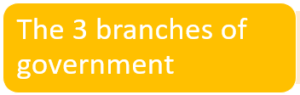
You can also change the text color, so you could change this…
to this: 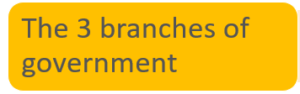
Contrast is not only for accessibility
Of course, you should think about making your slides easy to read for people who do not see contrast well, but with greater contrast, you’ll find that your slides are more compelling for everyone.
Next steps
Check the contrast of some of your slide text with its background. Duplicate the slide and increase the contrast where appropriate on the copy. Compare the original and the duplicate. Can you see how the slide pops?
Please leave a comment and use the Social Media buttons to share this blog post with others.
The information you shared is awe-inspiring and helpful. Texts styles and contrasts are very important to expose the ideas to the audience effectively. SlideEgg predesigned templates with colored caption editable options help in adding colors for an impressive look