 Do you sometimes need to access other applications while you’re presenting? Here are some scenarios:
Do you sometimes need to access other applications while you’re presenting? Here are some scenarios:
- You’re doing a webinar and need to access the webinar interface
- You want to show a web page or application at some point in your presentation
- In response to an unexpected question, you want to show another presentation, spreadsheet or document
One thing I’ve done for a while is to display the presentation in a window. Here’s what I did (until I discovered an easier way):
- Click the Slide Show tab.
- Click the Set Up Slide Show button.
- In the Set Up Show dialog box, choose Browsed by an Individual (Window)

- Click OK.
Now, when you go into Slide Show view, PowerPoint opens in a window instead of full-screen. You can maximize the window but you’ll still have access to your taskbar, so it will be easy to get to other programs, including your browser. Ideally, you should be able to configure the taskbar so that it doesn’t appear unless you move your cursor down at the bottom of the screen (which is where the taskbar usually is).
In fact, you can resize the PowerPoint window to any size you want. The window is excellent for comparing animation in 2 presentations, for example, because you can place 2 windows side-by-side.
Need to access other applications while you're presenting? Share on XReading view is another way to get there
One of the problems with this setting is that it’s easy to forget and if you want to switch from a window to full-screen, you have to go back into the dialog box, which is a few clicks.
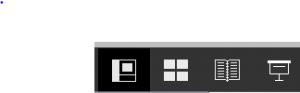 If you have PowerPoint 2010 or later, you can get the same result using Reading view. You might not have noticed it — I didn’t until recently. The Reading View icon is just to the left of the Slide Show View icon at the lower-right corner of the screen and it looks like an open book.
If you have PowerPoint 2010 or later, you can get the same result using Reading view. You might not have noticed it — I didn’t until recently. The Reading View icon is just to the left of the Slide Show View icon at the lower-right corner of the screen and it looks like an open book.
Just click it to open your presentation in a window.
The next time you need access to multiple applications, try Reading View!
Can you think of situations where this would be helpful to you? Leave a comment! And if you think others you know might find this post useful, please use the Share buttons below.
Great tip. Thanks.
Great tip. Have used Alt-Tab up until now.
I have wanted to do that on numerous occasions.
Thanks Ellen, that’s a great tip
Can anyone see a way of showing Presenters View and slide show in two separate windows? At home it is easy as have 2 screens so can run through a presentation with Presenter View on one screen and Slide show on other. But when away and only have laptop I have not yet found a way of splitting the screen to see my notes in Presenters View, and the show. I thought this might be the answer, but can’t make it work! Can you? I have just upgraded to Office 2016.
This might work for you Don. Ensure you have ticked the “use presenter view” box under the slide show tab. The other thing you need is for the monitor to be in “extend” mode instead of “duplicate”. If it is a PC, press “windows” button with the “p” button to get a pop up which allows you to click on “extend”. good luck.
Super helpful tips! Thank you! This is a life saver for me!
Yes – great tip. using the 2nd option: Reading View. Having a teleconf today during which I have to present from a ppt. Problem for me is sharing the window for the slide but not the notes and still being able to access the window/s. This option goes someway to help me navigate better. My notes are on another screen so that solves that side for now but I would like to share ppt main slides only and only have notes on view for me using one screen. Yet to crack that one on teleconferencing.
You can’t show both Slide Show view (or Reading view) and Presenter view on one screen at the same time as far as I know. I sometimes use Splashtop to use my tablet as a second monitor. This article gives some other options, too. https://www.neweggbusiness.com/smartbuyer/over-easy/how-to-use-your-tablet-as-a-second-monitor/. You can also buy an inexpensive, small 2nd monitor that clips on to a laptop. I haven’t done that myself but have seen it done.