Have you ever looked for a way to show advantages and disadvantages of 2 options? One way to compare options is with the Balance SmartArt layout. It looks like a scale. What’s so cool about it is that it tilts based on the number of items on each side, creating a very visual way to show which option is best.
Here’s an example slide that compares webinars with teleseminars.
Unfortunately, you cannot place more than 4 items on a side. However, you can ungroup the SmartArt once you have the angle that you want and add more shapes. I explain how to ungroup SmartArt in my post, “Easily create flexible diagrams that look professional.”
To create this SmartArt, I recommend the following steps:
- Use a Title & Content layout.

- Click the Insert a SmartArt Graphic icon in the Content area.
- In the dialog box’s left-hand pane, choose Relationship. Then choose the Balance layout. Click OK.
- The Text box opens on the left side of the SmartArt diagram. Enter the 2 headings next to the 2 bullet points that are not indented.
- Enter up to 4 items for the indented bullets.
Can you think of a use for the Balance SmartArt layout?
Take a look at some of the other layouts in the Relationship category. Some of them are quite nice.
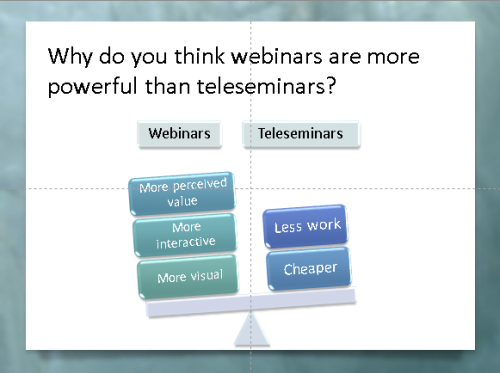
Hi Ellen,
I’ve been using PowerPoint SmartArt for years, yet I didn’t notice the balance diagram. Thanks!
Holly