A reader asked me how to create a looping ending. In another post, I explain how to create a looping introduction. Although the technique that I came up with is different from the one for a looping introduction, it’s quite easy.
- Create your ending slides in a new presentation and save the presentation. If you already have saved your main presentation, be sure to save this presentation in the same folder!

- Choose Slide Show> Set Up Slide Show (or Set Up Show). In the Set Up Show dialog box, choose Loop Continuously Until ‘Esc’ and click OK.
- Set up automatic timing for your looping ending. Select all the slides in the Slides pane (click the first, press and hold Shift, and click the last). In PowerPoint 2003, choose Slide Show> Slide Transition. In PowerPoint 2007, click the Animations tab. In PowerPoint 2010, click the Transitions tab. In 2003, in the Advance Slide section of the Slide Transition task pane, check Automatically After and enter a number of seconds. In PowerPoint 2007, do this on the Animations tab. In 2010, do this on the Transitions tab. I found that 3 seconds worked well for simple slides. Uncheck On Mouse Click.
- Save this presentation. You can close it, but you don’t need to.
- Now go back to your main presentation and insert a shape on the last slide. If you want it to be invisible, see the instructions in the post on creating a looping introduction–the link is at the top of this post. (If you do make it invisible, be sure you know where it is! I recommend placing the shape at a corner of the slide.)
- Choose Insert (tab)> Hyperlink.
- In the Insert Hyperlink dialog box (shown below), choose Existing File or Web Page on the left. Then navigate to your the presentation containing your looping ending slides and click OK.
- Save your main presentation.
- Go into Slide Show view and display the last slide. Click your hyperlink. You should immediately see your looping ending, which will loop the slides you created.
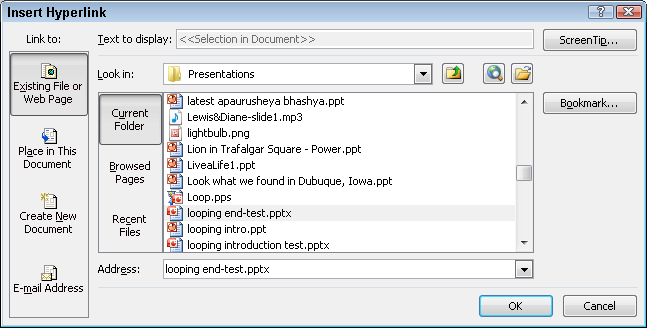
Caution: If you move either presentation, the hyperlink won’t work. If you saved both presentations in the same folder, you can move both of them to another computer and the hyperlink will work as long as the two presentations are still in the same folder.
Please leave a comment! I’d like to know how you use this technique — and why.
“101 Tips Every PowerPoint User Should Know” is for everyone who never took a course or read a book about PowerPoint! These tips will fill in the gaps, speed up your work, make presentations easier, and help you get better results. Now updated through PowerPoint 2016 and Office 365. Learn more at http://www.ellenfinkelstein.com/pptblog/101-tips/
Instead of using a hyperlink, I create the looping section as a separate file and save it as a video in 2010. Then I insert the video on a slide in my show, tell it to begin automatically, and loop continuously until click. This way the two files do not have to be in the same folder and you avoid having to insert the shape and later clicking on it for the hyperlink, and you avoid hiding some sections and not others. It does make the file size larger to have the embedded video, but it works so much more… Read more »
Diana,
Nice idea! Thanks for sharing it.
Thank you for the post! I am presenting a project and have a Q&A section at the end, so I thought it would be nice to have the project images looping during the session. It works great, already tried it on my computer!
Thanks so much for sharing!!!! Everything worked and so well explained!
Another way of doing it is just to hide all the slides other than the ending, but you then have to start the slide show with the “from current slide” button (with the first slide selected of course)
I have my looped ending but wondering how to attach sound to it. If I attach sound to the slide before the loop starts as soon as I hit the hyperlink the sound stops.
any ideas how I can get a loop with audio?
I just put timings of 3 second transitions in place and copy the last slides over and over and over again to make sure they don’t run out. It saves the video and file location issues coming up