As you probably know, SmartArt (available since PowerPoint 2007) is a way of converting bulleted text to a diagram, or at least a visually attractive graphic.
When I work with presenters, I often see slides that have a lot of text on them. We go through several options:
- Delete the text, add a useful graphic, and just speak out the text
- Divide the slide into 2 or more slides
- Edit the text to reduce the number of words
But sometimes, there’s still a lot of text. Then I recommend converting it to SmartArt. PowerPoint offers many SmartArt layouts and configurations, but for a simple list, I was using the List layout, which turns bulleted text into simple rounded rectangles like this.
So, this looks better than…

… this, right?

But after a while, those brown boxes (or whatever the color) get tiring. I just worked with an academic who was giving a 5-6 hour training course — it was over 250 slides. The content was extremely technical and there was a lot of text. There were lots of images, too, but still the SmartArt got tiring after a while.
We alternated with a lighter style, liked this.
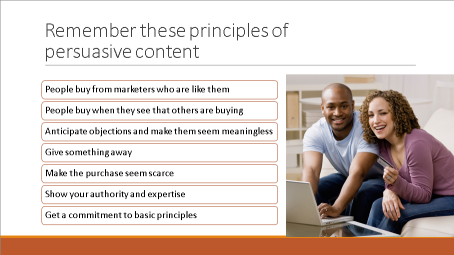
But is there a better option?
I recently rediscovered this SmartArt option. It’s called Lined List. I used it for a client who wanted a presentation to deliver to a potential employer, to supplement his resume. It’s one of my new faves! I just love how light and simple it is.
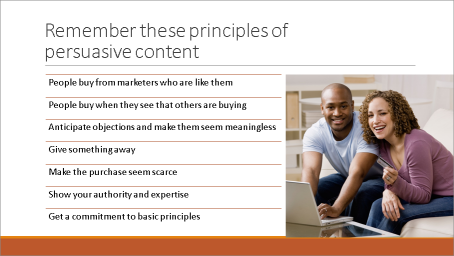
What do you think?
Pulling out text
A really nice way to handle a lot of text is to pull a word or two out and use it as an anchor for the rest. Here’s an example.

The problem is that the items to the right show bullet points. You can’t get rid of them without ungrouping the SmartArt.
Then I found a diagram called Tab List. Here’s what it looks like.

The bullets are gone! It looks better, don’t you think?
What are your SmartArt faves? Leave a comment!
Tried your SmartArt. Very nice and will want to pass it along to students. Is it possible to have each newly created box of SmartArt appear on the screen at a click when you do a list or do they all appear at the same time in SA? Thanks.
You can animate SmartArt to appear one-by-one. The exact instructions depend on your version. In 2013:
Select the SmartArt.
Click the Animations tab and choose the animation you want.
Under Effect Options, choose one-by-one.
Let me know if you need instructions for a different version of PowerPoint.