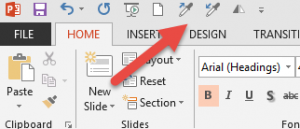 Do you customize the Quick Access Toolbar? (The QAT is that row of icons above or below the ribbon.) How about the ribbon? If not, you should because you’ll work faster. I explain how to customize the Quick Access Toolbar in “Work Faster in PowerPoint.”
Do you customize the Quick Access Toolbar? (The QAT is that row of icons above or below the ribbon.) How about the ribbon? If not, you should because you’ll work faster. I explain how to customize the Quick Access Toolbar in “Work Faster in PowerPoint.”
And I explain how to customize the ribbon in “Customize the PowerPoint interface.”
Not only can you save PowerPoint customizations, but you can go back and forth between customization settings!
Use multiple configurations
Do you do PowerPoint training like I do? If so, you might want to show the default settings to your students for training but use your own customizations when you’re creating slides on your own. Or maybe you just want the flexibility to save various ribbon & QAT configurations? You can!
First make the changes that you want. I added the Pick Up Object Style and Apply Object Style buttons. These are similar to the Format Painter, but often work better for text because you don’t have to select the text as precisely. I also added the Flip Horizontal button because I use it a lot and it takes a few clicks to get to.
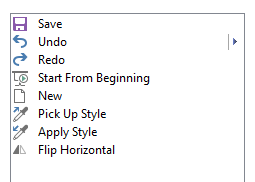 Choose File, Options, Customize Ribbon or Quick Access Toolbar. You’ll see your customizations on the right. Here you see the Quick Access Toolbar pane of the Options dialog box.
Choose File, Options, Customize Ribbon or Quick Access Toolbar. You’ll see your customizations on the right. Here you see the Quick Access Toolbar pane of the Options dialog box.
Click Import/Export at the bottom right corner.
From the drop-down list, choose Export All Customizations.
This opens up a File Save dialog box where you can save a file with the extension .exportedUI. You can save it anywhere, but rename it so that the name says something about the customizations you made. Then click Save.
Back in the PowerPoint Options dialog box, you can click Reset to return to “factory condition,” that is remove all customizations. You might do this for a training session when you don’t want to show customizations that most of the trainees don’t have.
When you want to go back to your customizations, click Import/Export again and choose Import Customization File. Find the file you saved and click Open to reapply all of your customizations!
How do you or might you use this feature of PowerPoint? Leave a comment and please use the share buttons because other people might find this useful.
Hi Ellen,
Great technique. I´ve been using the customized tool bar for a while and It makes my job with PowerPoint much easier. I like the suggestion of saving the options and resetting. Generally, I use different computers when working (my mac, my home notebook, some virtual machines I use for specific trainings, and when I travel even hotel PC´s at conference rooms). I´ll keep my customized file handy so I can import it when needed.
Thanks for sharing.
Very helpful — the old normal.dot files! What I personally would love is some easy way to replicate my Word QAT to PowerPoint and Excel. I use all three a lot, and for all of them I add things I use a lot for my science writing — super and sub scripts, underline, bold, insert objects, on and on. It is a pain to have to customize each of these individually so that I find the same tool at the same place in each program. If you know a way to trick PPT into accepting a WORD customization, that would… Read more »
Myron, the 3 programs are different enough that I can’t see it being possible to have one customization work for all.