PowerPoint is the standard for slide show software, but what if you can’t afford it?
There are many free PowerPoint alternatives available either as a download or as a web-based service. This will be a multi-part blog post covering the following products (or more):
- PowerPoint Online (Microsoft Office Web Apps)
- ZohoShow
- Google Docs
- OpenOffice.org
- Prezi
- Sliderocket
- 280Slides
PowerPoint Online (part of Microsoft Office Web Apps)
You might not realize it, but there’s a free online PowerPoint app! Microsoft Office Web Apps are free online companions to Microsoft PowerPoint and other Office programs and you can use them to view, edit, and share Office files. The features are much more limited than the regular software you use on your computer, but if your needs are simple, there are numerous advantages:
- You can store presentations online
- You can share them with others
- You can create and edit them online
- You can upload PowerPoint files that you create on your computer.
- You can download presentations that you create online and open them in PowerPoint
And it’s all free! Here are the steps to get started:
Step 1: Go to Office Web Apps
Go to Windows Live Office Web Apps. Sign in using the link shown by the arrow below if you have a Live ID or a Hotmail account, or just register.
Step 2: Open PowerPoint
After you sign into your account,you have two ways to start a new PowerPoint presentation. Either choose Office>New PowerPoint presentation from the top menu, or click the New drop-down list and choose PowerPoint presentation.
Step 3: Create a New Presentation
Name your new PowerPoint and choose whom you want to share it with, if anyone. Then Click Save and you can start creating your new PowerPoint presentation.
Step 4: Work on your slides
Work with your PowerPoint online or you can also click Open in PowerPoint to edit it on your local computer. (When I did this, I had to sign in again.) You’ll quickly see by the limited ribbon options that PowerPoint Online has limited features. You can choose from themes and layouts. Of course, you can insert text, pictures, clipart, and SmartArt if your layout includes a placeholder for them. The layouts are not flexible, unfortunately.
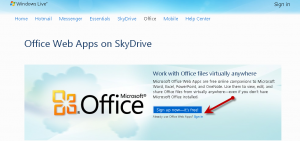


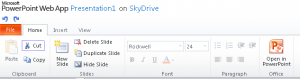

I blog quite often and I truly appreciate your information. The article has truly peaked my interest. Im going to bookmark your blog and keep checking for new details about once a week. I opted in for your Feed as well.