I recommend writing what you will say in Word first, because it’s easier to focus on your message. In another post, “Organize content with an outline,” I provide some more details.
Get text into PowerPoint. Share on XImporting an outline
 You can import then text from Word or even Notepad (or any text editor) to create a new presentation. This is called importing an outline. Follow these steps to create the outline:
You can import then text from Word or even Notepad (or any text editor) to create a new presentation. This is called importing an outline. Follow these steps to create the outline:
- Open a Word or Notepad document.
- Type the content if you haven’t already done so, following the guidelines below.
- Make sure each line, whether for a slide title or bulleted text, is on its own line. There should be no blank lines, because these come in as blank slides!
- For each slide title, format the line as Heading 1 in Word or just type in Notepad.
- For each line of bulleted text, format the text as Heading 2 in Word or insert a tab in Notepad
- For each line of indented bulleted text, format the text as Heading 3 in Word or insert 2 tabs in Notepad
- Save the file as a .docx or .txt file.
Here’s an example done in Notepad. Notepad is the free text editor that comes with Windows.
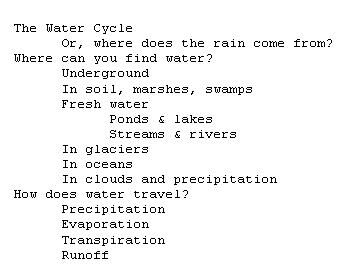
To use the outline, follow these steps:
Start a new presentation.
- Choose File > Open.
- From the Files of Type drop-down list, choose All Outlines.
- Find your file, select it, and click Open.
That’s it! Your presentation is created! Here’s an example. The only change I made was to use the Title Slide layout for the first slide, but you may have to reset the slide layouts. Just select all of the slides in the left-hand pane, .right-click, and choose Reset Slide.

As you can see, the text comes in the appropriate size, according to the slide master. Of course, the next step is to add images, split up some of the slides, edit out some text, etc.
Copying and pasting smaller amounts of text
 Actually, if you just want to copy and paste a small amount of text onto a slide, by default, by default, PowerPoint will convert the formatting to match your presentation’s theme. I recommend pasting into a text placeholder. If you paste into a text box, the text will default to 18 points.
Actually, if you just want to copy and paste a small amount of text onto a slide, by default, by default, PowerPoint will convert the formatting to match your presentation’s theme. I recommend pasting into a text placeholder. If you paste into a text box, the text will default to 18 points.
You have some control over how your text looks when you paste from another location, using the Paste Options icon, shown here. This icon appears when you paste text, but collapsed. Click the down arrow to see these options.
Insert an outline into an existing presentation
You can also insert an outline into an existing presentation. Perhaps you have some content that you want to use for just a couple of slides. Follow these steps:
- In the left-hand pane, click the slide you want the outline content to appear after.
- Click the down arrow next to the New Slide button on either the Insert or Home tab and choose Slides from Outline.
- Select your outline file and click Insert.

Do you start your presentation with an outline? How do you get the text into PowerPoint? Leave a comment and please use the Share buttons below to share this information with your friends and colleagues so they can benefit, too.
Hi!
Thank you for the advice – it was something I could not find in Office Help!
I still have a problem: all my lines come out as page headings in Power Point no matter how many tabs I put in front on them in Word or Notepad. What could be the solution?
Have you tried Notepad? In Word, you can try using Heading1 (for slide titles) and Heading2 (for bulleted text). Notepad is more reliable.
I was having the same problem with my text file, (everything saving to one slide)
I am using a Mac and changed the settings on the text file to save with Windows Line Endings (CRLF)
After that it worked fine.
I’m glad you figured out how to do that. I had someone do some work for me that involved text files and she was on a Mac. The lines always ran together.
I have the same problem as Katri – all my text comes out as page headings.
I tried saving to plaintext. Unfortunately, my text is not English and I save it as UTF8. Notepad opens the file fine, but Powerpoint imports it as gibberish
Putting heading styles manually on each line in word is absurd .. there has got to be an easier way!
Figured it out .. you have to save as Unicode, not UTF8, for ppt to read it
Thanks for the helpful article!
Now I have to figure out how to use this with a ppt template.
This was awesome, thank you!
I also found I could adjust slides en-masse, by clicking View | Slide Master. This allowed me to center the textbox, and center the text in the textbox, with just a few clicks. But I also saw I could adjust other formatting options as well.
Thanks again!
Great text!